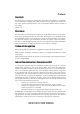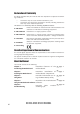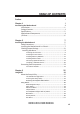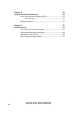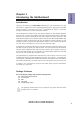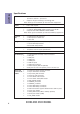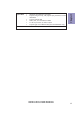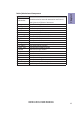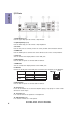Preface Copyright This publication, including all photographs, illustrations and software, is protected under international copyright laws, with all rights reserved. Neither this manual, nor any of the material contained herein, may be reproduced without written consent of the author. Version 1.0 Disclaimer The information in this document is subject to change without notice.
Declaration of Conformity This device complies with part 15 of the FCC rules. Operation is subject to the following conditions: • This device may not cause harmful interference, and • This device must accept any interference received, including interference that may cause undesired operation.
TABLE OF CONTENTS Preface i Chapter 1 1 Introducing the Motherboard 1 Introduction...................................................................................1 Pakage Contents............................................................................1 Specifications................................................................................2 Motherboard Components..........................................................4 I/O Ports.............................................................
Chapter 4 63 Using the Motherboard Software 63 Auto-installing under Windows XP/7/8......................................63 Running Setup.........................................................................63 Manual Installation..........................................................................65 Chapter 5 67 Trouble Shooting 67 Start up problems during assembly..............................................67 Start up problems after prolong use............................................
Introduction Chapter 1 Chapter 1 Introducing the Motherboard Thank you for choosing the H81H3-M3S motherboard. This motherboard is a high performance, enhanced function motherboard designed to support the LGA1150 socket for latest 4th Generation Intel ® CoreTM Family/Pentium® Celeron® processors for high-end business or personal desktop markets. This motherboard is based on Intel® H81 Express Chipset for best desktop platform solution.
Chapter 1 2 Specifications CPU • • LGA1150 socket for latest 4th Generation Intel® CoreTM Family /Pentium ®/Celeron ® processors Supports “Hyper-Threading” technology CPU Note: Please go to ECS website for the latest CPU support list. Intel ® H81 Chipset Chipset • Memory • DDR3 memory architecture • 2 x 240-pin DDR3 DIMM sockets support up to 16 GB • Supports Dual DDR3 1600 MHz DDR3 SDRAM Note: Please go to ECS website for the latest Memory support list.
Form Factor • • • • • • AMI BIOS with 64Mb SPI Flash ROM Supports Plug and Play, STR (S3)/STD (S4), Hardware monitor, Multi Boot Supports ACPI & DMI Audio, LAN, can be disabled in BIOS F7 hot key for boot up devices option Support PgUp clear CMOS Hotkey (Has PS2 KB Model only) • Micro-ATX Size, 244mm x 180mm H81H3-M3S USER MANUAL Chapter 1 System BIOS 3
Chapter 1 4 Motherboard Components H81H3-M3S USER MANUAL
LABEL 1. CPU Socket 2. CPU_FAN 3. DDR3_1~2 4. ATX_POWER 5. SATA1~2 6. SATA3~4 7. USBPWR_F1 8. CLR_CMOS 9. F_PANEL 10. CASE 11. ME_UNLOCK 12. F_USB1~2 13. TPM_TCM 14. COM2 15. F_AUDIO 16. PCI1~2 17. PCIE1 18. PCIEX16 19. SYS_FAN 20. USBPWR_R1~2 20. ATX12V COMPONENTS LGA1150 socket for latest 4th Generation Intel® Core™ Family/ Pentium®/Celeron® Processors 4-pin CPU cooling fan connector 240-pin DDR3 SDRAM slots Standard 24-pin ATX power connector Serial ATA 6.0 Gb/s connectors Serial ATA 3.
Chapter 1 I/O Ports 1. PS/2 Mouse(green) Use the upper PS/2 port to connect a PS/2 mouse. 2. PS/2 Keyboard(purple) Use the lower PS/2 port to connect a PS/2 keyboard. 3. LPT Port Use the LPT port to connect printers or other parallel communication devices. 4. COM1 Port Use the COM1 port to connect the serial devices such as mice or fax/modems. 5. VGA Port You can connect the display device to the VGA port. 6. USB 3.0 Ports Use the USB 3.0 ports to connect USB 3.0 devices. 7.
Chapter 2 Installing the Motherboard Follow these safety precautions when installing the motherboard: • • • • Wear a grounding strap attached to a grounded device to avoid damage from static electricity. Discharge static electricity by touching the metal case of a safely grounded object before working on the motherboard. Leave components in the static-proof bags.
2-3. Checking Jumper Settings The following illustration shows the location of the motherboard jumpers. Pin 1 is labeled. Chapter 2 To avoid the system instability after clearing CMOS, we recommend users to enter the main BIOS setting page to “Load Default Settings” and then “Save and Exit Setup”.
2-4. Installing Hardware • • • • This motherboard has an LGA1150 socket. When choosing a processor, consider the performance requirements of the system. Performance is based on the processor design, the clock speed and system bus frequency of the processor, and the quantity of internal cache memory and external cache memory. You may be able to change the settings in the system Setup Utility. We strongly recommend you do not over-clock processor or other components to run faster than their rated speed.
D. Rotate the load plate onto the package IHS (Intergraded Heat Spreader). Engage the load lever while pressing down lightly onto the load plate. Secure the load lever with the hook under retention tab. Then the cover will flick automatically. Chapter 2 Please save and replace the cover onto the CPU socket if processor is removed.
• • • • • • Install the cooling fan in a well-lit work area so that you can clearly see the motherboard and processor socket. Avoid using cooling fans with sharp edges in case the fan casing and the clips cause serious damage to the motherboard or its components. To achieve better airflow rates and heat dissipation, we suggest that you use a high quality fan with 3800 rpm at least. CPU fan and heat sink installation procedures may vary with the type of CPU fan/heatsink supplied.
2-4-3. Installing Memory Modules • • Chapter 2 • • This motherboard accommodates two memory modules. It can support two 240-pin DDR3 1600. Do not remove any memory module from its antistatic packaging until you are ready to install it on the motherboard. Handle the modules only by their edges. Do not touch the components or metal parts. Always wear a grounding strap when you handle the modules. You must install at least one module in any of the two slots. Total memory capacity is 16 GB.
2-4-4. Installing Add-on Cards Chapter 2 The slots on this motherboard are designed to hold expansion cards and connect them to the system bus. Expansion slots are a means of adding or enhancing the motherboard’s features and capabilities. With these efficient facilities, you can increase the motherboard’s capabilities by adding hardware that performs tasks that are not part of the basic system.
Follow these instructions to install an add-on card: Chapter 2 1 Remove a blanking plate from the system case corresponding to the slot you are going to use. 2 Install the edge connector of the add-on card into the expansion slot. Ensure that the edge connector is correctly seated in the slot. 3 Secure the metal bracket of the card to the system case with a screw. 1.
2-4-5. Connecting Optional Devices Chapter 2 Refer to the following for information on connecting the motherboard’s optional devices: No. Components No. 1 SATA3_1~2 5 Components F_USB1~2 2 SATA2_3~4 6 TPM_TCM 3 CASE 7 COM2 4 ME_UNLOCK 8 F_AUDIO 1 & 2.
3. CASE: Chassis Intrusion Detect Header This detects if the chassis cover has been removed. This function needs a chassis equipped with instrusion detection switch and needs to be enabled in BIOS. Chapter 2 4.
5. F_USB1~2: Front Panel USB 2.0 Headers Chapter 2 The motherboard has two USB 2.0 headers supporting four USB 2.0 ports. Additionally, some computer cases have USB ports at the front of the case. If you have this kind of case, use auxiliary USB connector to connect the front-mounted ports to the motherboard. Please make sure that the USB cable has the same pin assignment as indicated above. A different pin assignment may cause damage or system hang-up. 6.
7. COM2: Onboard Serial Port Header Connect a serial port extension bracket to this header to add a serial port to your system. Chapter 2 8. F_AUDIO: Front Panel Audio Header The front panel audio header allows the user to install auxiliary front-oriented microphone and line-out ports for easier access. This header supports HD audio by default. If you want connect an AC’ 97 front panel audio to HD onboard headers, please set as below picture.
Chapter 2 * For reference only If you use AC’ 97 Front Panel, please don’ t tick off “Using Front Jack Detect ”. If you use HD Audio Front Panel, please tick off the option of “Using Front Jack Detect ”.
2-4-6. Installing a SATA Hard Drive This section describes how to install a SATA Hard Drive. About SATA Connectors Chapter 2 Your motherboard features six SATA connectors supporting a total of six drives. SATA refers to Serial ATA (Advanced Technology Attachment) is the standard interface for the IDE hard drives which are currently used in most PCs. These connectors are well designed and will only fit in one orientation.
2-4-7. Connecting Case Components Chapter 2 After you have installed the motherboard into a case, you can begin connecting the motherboard components. Refer to the following: No. Components No. Components 1 CPU_FAN 4 SYS_FAN 2 ATX_POWER 5 ATX12V 3 F_PANEL 6 ~ 1 & 4. CPU_FAN & SYS_FAN (CPU Cooling FAN Connector) & (System Cooling FAN Connector) Connect the CPU cooling fan cable to CPU_FAN. Connect the system cooling fan connector to SYS_FAN.
2 & 5. ATX_POWER (ATX 24-pin Power Connector) & ATX12V (ATX 12V Power Connector) Connect the standard power supply connector to ATX_POWER. Connect the auxiliary case power supply connector to ATX12V. Chapter 2 Connecting 24-pin power cable The ATX 24-pin connector allows you to connect to ATX v2.x power supply. With ATX v2.x power supply, users please note that when installing 24-pin power cable, the latches of power cable and the ATX match perfectly.
3. F_PANEL: Front Panel Header Chapter 2 The front panel header (F_PANEL) provides a standard set of switch and LED headers commonly found on ATX or Micro ATX cases. Refer to the table below for information: Hard Drive Activity LED Connecting pins 1 and 3 to a front panel mounted LED provides visual indication that data is being read from or written to the hard drive. For the LED to function properly, an IDE drive should be connected to the onboard IDE interface.
Memo Chapter 2 24 H81H3-M3S USER MANUAL
Chapter 3 Using BIOS About the Setup Utility The BIOS (Basic Input and Output System) Setup Utility displays the system’s configuration status and provides you with options to set system parameters. The parameters are stored in battery-backed-up CMOS RAM that saves this information when the power is turned off. When the system is turned back on, the system is configured with the values you stored in CMOS.
Press the delete key to access BIOS Setup Utility. Chapter 3 Resetting the Default CMOS Values When powering on for the first time, the POST screen may show a “CMOS Settings Wrong” message. This standard message will appear following a clear CMOS data at factory by the manufacturer. You simply need to Load Default Settings to reset the default CMOS values. Note: Changes to system hardware such as different CPU, memories, etc. may also trigger this message.
In this manual, default values are enclosed in parenthesis. Submenu items are denoted by an icon . The default BIOS setting for this motherboard apply for most conditions with optimum performance. We do not suggest users change the default values in the BIOS setup and take no responsibility to any damage caused by changing the BIOS settings. BIOS Navigation Keys The BIOS navigation keys are listed below: KEY FUNCTION Exits the current menu mnlk Scrolls through the items on a menu +/- Change Opt.
Main Menu This menu shows the information of BIOS and enables you to set the system language, date and time. Main Advanced Chipset M.I.B. III System Date System Time Security Exit Choose the system default language BIOS Information System Language Boot English Mon 04/14/2014 00:07:48 Chapter 3 lk : Select Screen mn /Click: Select Item Enter/Dbl Click : Select +/- : Change Opt.
Advanced Menu The Advanced menu items allow you to change the settings for the CPU and other system. Advanced Chipset LAN Configuration PC Health Status Power Management Setup PCI Express Configuration ACPI Settings CPU Configuration SATA Configuration Trusted Computing USB Configuration Super IO Configuration Intel (R) Smart Connect Technology M.I.B. III Boot Security Exit LAN Configuration Parameters lk : Select Screen mn /Click: Select Item Enter/Dbl Click : Select +/- : Change Opt.
LAN Configuration The item in the menu shows the LAN-related information that the BIOS automatically detects. Main Advanced Chipset M.I.B. III Boot LAN Configuration Onboard LAN Controller Enabled Security Chapter 3 lk : Select Screen mn /Click: Select Item Enter/Dbl Click : Select +/- : Change Opt. F1: General Help F2: Previous Values F3: Optimized Defaults F4: Save & Exit ESC/Right Click: Exit Onboard LAN Controller (Enabled) Use this item to enable or disable Onboard LAN controller.
PC Health Status On motherboards support hardware monitoring, this item lets you monitor the parameters for critical voltages, temperatures and fan speeds. Main Advanced PC Health Status Chipset M.I.B. III Boot Security Exit CPU Temperature (DTS) System Temperature CPU Fan Speed System Fan Speed Processor Input Voltage DIMM Voltage 42 31OC 1569RPM 0 RPM 1.728 V 1.524V TCC Activation Temperature (DTS) 75 lk : Select Screen mn /Click: Select Item Enter/Dbl Click : Select +/- : Change Opt.
Smart Fan Mode (Normal) This item allows you to select the fan mode (Normal, Quiet, Silent, or Manual) for a better operation environment. If you choose Normal mode, the fan speed will be auto adjusted depending on the CPU temperature. If you choose Quite mode, the fan speed will be auto minimized for quiet environment. If you choose Silent mode, the fan speed will be auto restricted to make system more quietly. If you choose Manual mode, the fan speed will be adjust depending on users’ parameters.
Power Management Setup This page sets up some parameters for system power management operation. Main Advanced Chipset M.I.B. III Boot Security Exit About Resume by Ring Resume By RING Resume By PME Resume By USB Resume By PS2 KB Resume By PS2 MS Resume By RTC Alarm EUP Function Power LED Type Disabled Disabled Disabled Disabled Disabled Disabled Enabled Dual Color LED lk : Select Screen mn /Click: Select Item Enter/Dbl Click : Select +/- : Change Opt.
PCI Express Configuration This page sets up PCI Express configuration. Main Advanced Chipset M.I.B. III Boot PCI Express 16X PCI Express 16X Speed Chapter 3 Auto lk : Select Screen mn /Click: Select Item Enter/Dbl Click : Select +/- : Change Opt. F1: General Help F2: Previous Values F3: Optimized Defaults F4: Save & Exit ESC/Right Click: Exit PCI Express 16X Speed (Auto) This item allows you to set the PCIe X16 Speed.
ACPI Settings The item in the menu shows the highest ACPI sleep state when the system enters suspend. Main Advanced Chipset M.I.B. III Boot ACPI Settings ACPI Sleep State S3 (Suspend to RAM) Security Exit Select the highest ACPI sleep state the system will enter when the SUSPEND button is pressed. Enter/Dbl Click : Select +/- : Change Opt.
CPU Configuration The item in the menu shows the CPU. Main Advanced Chipset M.I.B. III CPU Configuration Intel (R) Core (TM) i7-4765T CPU @ 2.
Limit CPUID Maximum (Disabled) Use this item to enable or disable the maximum CPUID value limit, you can enable this item to prevent the system from “rebooting” when trying to install Windows NT 4.0. Intel Virtualization Technology (Enabled) When disabled, a VMM cannot utilize the additional hardware capabilities provided by Vandor Pool Technology. LakeTiny Feature (Enabled) Use this item to enable or disable the LakeTiny for C state configuration.
SATA Configuration Use this item to show the mode of serial SATA configuration options. Main Advanced Chipset M.I.B. III Boot SATA Configuration SATA Mode AHCI Mode Security Exit Determines how SATA controller(s) operate.
Trusted Computing Use this item to show the information of trusted computing configuration. Advanced Chipset M.I.B. III Boot Enabled Current Status Information NO Security Device Found Security Exit Enables or Disables BIOS support for security device. O.S. will not show Security Device. TCG EFI protocol and INT1A interface will not be available. lk : Select Screen mn /Click: Select Item Enter/Dbl Click : Select +/- : Change Opt.
USB Configuration Use this item to show the information of USB configuration. Main Advanced Chipset M.I.B. III Boot Security All USB Devices Enabled Legacy USB Support Enabled Chapter 3 lk : Select Screen mn /Click: Select Item Enter/Dbl Click : Select +/- : Change Opt. F1: General Help F2: Previous Values F3: Optimized Defaults F4: Save & Exit ESC/Right Click: Exit All USB Devices (Enabled) Use this item to enable or disable all USB devices.
Super IO Configuration Use this item to show the information of Super IO configuration. Advanced Chipset M.I.B. III Boot Security Exit Set Parameters of Serial Port 0 (COMA) Super IO Chip Serial Port 0 Configuration Serial Port 1 Configuration Parallel Port Configuration IT8728 lk : Select Screen mn /Click: Select Item Enter/Dbl Click : Select +/- : Change Opt.
Serial Port 1 Configuration Scroll to this item and press to view the following screen: Main Advanced Chipset M.I.B. III Boot Serial Port 1Configuration Serial Port Device Settings Security Exit Serial Port Enabled IO=2F8h; IRQ=3; Change Settings Auto Chapter 3 lk : Select Screen mn /Click: Select Item Enter/Dbl Click : Select +/- : Change Opt.
Intel(R) Smart Connect Technology Use this item to show the information of Intel(R) Smart Connect Technology. Advanced Chipset M.I.B. III Boot Disabled Security Exit Enable/Disable ISCT Support lk : Select Screen mn /Click: Select Item Enter/Dbl Click : Select +/- : Change Opt. F1: General Help F2: Previous Values F3: Optimized Defaults F4: Save & Exit ESC/Right Click: Exit Chapter 3 Main ISCT Support ISCT Support (Disabled) Use this item to enable or disable ISCT support.
Chipset Menu The chipset menu items allow you to change the settings for the North Bridge chipset, South Bridge chipset and other system. Main Advanced Chipset M.I.B. III Boot System Agent Configuration PCH Configuration ME Configuration Security Exit System Agent (SA) Parameters. Chapter 3 lk : Select Screen mn /Click: Select Item Enter/Dbl Click : Select +/- : Change Opt.
IGD Multi-Monitor (Disabled) This item allows you to enable or disable the IGD Multi-Monitor. CPU SA Audio Device (Enabled) This item allows you to enable or disable the CPU SA Audio device. Press to return to the Chipset Menu page. Multi-Monitor technology can help you to increase the area available for programs running on a single computer system through using multiple display devices. It is not only to increase larger screen viewing but also to improving personal productivity.
Step 2. Install all the drivers of PCI-Express graphic cards. Click the Browse CD item, then appears the following screen. Select the driver you want to install(e.g NVIDIA GeForce 8400 GS(Microsoft Corporation-WDDM v1.1)) and double click it. Chapter 3 Step 3. Enable IGD Multi-Monitor from BIOS. In the following BIOS screen, please set IGD Multi-Monitor to [Enabled]. Main Advanced Chipset M.I.B.
Step 4. Change the appearance of your displays under Windows 7/8. 1. Enter the Control Panel menu, select the Display in the All Control Panel Items and click the Screen Resolution, then appears the following screen. Show the path of the setting location Display devices Control Panel All Control Panel Items Display Search Control Panel Screen Resolution Change the apprearance of your displays 3 1 Display: 1.
Control Panel All Control Panel Items Display Search Control Panel Screen Resolution Change the apprearance of your displays 3 2 1 Display: 4. AL1717 Resolution: 1920 x 1200 (recommended) Orientation: Landscape Multiple displays: Disconnect this display Chapter 3 ! Detect 4 You must select Apply before making additional changes.
PCH Configuration Scroll to this item and press to view the following screen: Advanced Chipset M.I.B. III Boot PCH Configuration Restore AC Power Loss Power Off Audio Configuration Azalia HD Audio Enabled Case Open Warning Chassis Opened Disabled No Security Exit Select AC Power state when Power is re-applied after a power failure. lk : Select Screen mn /Click: Select Item Enter/Dbl Click : Select +/- : Change Opt.
ME Configuration Scroll to this item and press to view the following screen: Main Advanced Chipset M.I.B. III Boot Management Engine Technology Configuration ME Control ME FW Version Security Enabled 9.1.0.1120 Chapter 3 lk : Select Screen mn /Click: Select Item Enter/Dbl Click : Select +/- : Change Opt. F1: General Help F2: Previous Values F3: Optimized Defaults F4: Save & Exit ESC/Right Click: Exit ME Control (Enabled) Use this item to enable or disable the ME Firmware.
M.I.B. III (MB Intelligent BIOS III) Menu This page enables you to set the clock speed and system bus for your system. The clock speed and system bus are determined by the kind of processor you have installed in your system. Advanced Chipset M.I.B. III Boot M.I.B.
IA Core Current (Maximum) This item allows you to set IA Core Current Max. Enhanced Intel SpeedStep Technology (Enabled) This item allows users to enable or disable the EIST (Enhanced Intel SpeedStep Technology). Turbo Mode (Enabled) This item allows you to control the Intel Turbo Boost Technology. Runtime Turbo Enable (Disabled) This item allows users to control non turbo CPU ratio. Boot performance mode (Max Non-Turbo Perfor...
North Bridge Configuration Scroll to this item to view the following screen: Advanced Chipset M.I.B. III Boot Intel Graphics Configuration Graphics Core Ratio Limit Security Exit Graphics Core Ratio Limit 24 lk : Select Screen mn /Click: Select Item Enter/Dbl Click : Select +/- : Change Opt. F1: General Help F2: Previous Values F3: Optimized Defaults F4: Save & Exit ESC/Right Click: Exit Chapter 3 Main Graphics Core Ratio Limit (16) This item allows you to control the internal GFX core ratio.
Memory Configuration Scroll to this item to view the following screen: Main Advanced Chipset M.I.B. III Memory Information Memory RC Version Memory Frequency Total Memory 1.7.1.
Advanced Chipset tCCD tWPRE tRPRE tRDRD tRDRD_dr tRDRD_dd tRDPDEN CMD_3st tWRRD tWRRD_dr tWRRD_dd tWRWR tWRWR_dr tWRWR_dd tWRPDEN Dec_WRD Scomp TcoComp RcompDrvUp RcomDrvDown LsComp M.I.B.
CMD Tri-State (Enabled) This item allows you to enable or disable the CMD Tri-State (ending of the training). Memory Scrambler (Enabled) This item allows you to enable or disable the memory scrambler. WRC Fast Boot (Enabled) This item allows you to enable or disable the WRC fast boot. Memory Remap (Enabled) This item allows you to enable or disable the memory remap above 4G. Memory Thermal Management (Enabled) This item allows you to enable or disable the memory thermal management.
Over Voltage Configuration Scroll to this item to view the following screen: Advanced Ch0WriteVref Ch1WriteVref ChVrefCA ChReadVref Chipset 0.738 V 0.762 V 0.762 V 0.762 V M.I.B.
CPU/RING/Cache/GT Adaptive Voltage Target(mV) (0) This item allows you to adjust the CPU/RING/Cache/GT Adaptive voltage target from 0 to 2000mV. CPU/RING/Cache/GT Voltage Mode (Adaptive) This item allows you to set the CPU/RING/Cache/GT voltage mode. CPU/RING/Cache/GT/UNCORE/IOA/IOD Voltage Offset(mV) (0) This item allows you to adjust the CPU/RING/Cache/GT/UNCORE/IOA/IOD voltage offset from -1000 to 998mV. Offset Prefix (+) This item allows you to select the offset value as positive (+) or negative (-).
Boot Menu This page enables you to set the keyboard NumLock state. Advanced Chipset M.I.B. III Boot Operation System Select Launch PXE OpROM Launch Strorage OpROM Windows 7 or other OS Disabled Enabled Security Exit Windows 7 or other OS: Boot policy for Legacy OS. Fast Boot Disabled Windows 8: Boot policy for UEFI OS without Compatibility Support Module(CSM). Bootup NumLock State Quiet Boot Boot mode select On Enabled LEGACY Manual: User customized CSM parameters & boot policy.
Security Menu This page enables you to set setup administrator password and user password. Main Advanced Administrator Password Status User Password Status Chipset M.I.B. III Boot Security Exit Not Install Not Install Set Administrator Password Setup Disabled lk : Select Screen mn /Click: Select Item Enter/Dbl Click : Select +/- : Change Opt.
Exit Menu This page enables you to exit system setup after saving or without saving the changes. Main Advanced Chipset M.I.B. III Boot Back to EZ Mode Security Exit Go back to EZ Mode Save Options Save Changes Discard Changes lk : Select Screen mn /Click: Select Item Enter/Dbl Click : Select +/- : Change Opt.
Updating the BIOS You can download and install updated BIOS for this motherboard from the manufacturer’s Website. New BIOS provides support for new peripherals, improvements in performance, or fixes for known bugs. Install new BIOS as follows: Chapter 3 1 If your motherboard has a BIOS protection jumper, change the setting to allow BIOS flashing. 2 If your motherboard has an item called Firmware Write Protect in Advanced BIOS features, disable it.
Chapter 4 Using the Motherboard Software Auto-installing under Windows XP/7/8 The auto-install DVD-ROM makes it easy for you to install the drivers and software. The support software DVD-ROM disc loads automatically under Windows XP/7/8. When you insert the DVD-ROM disc in the DVD-ROM drive, the auto-run feature will automatically bring up the installation screen. The screen has four buttons on it: Setup, Utilities, Browse CD and Exit. Click “Exit” button to close the Auto-Setup window.
Click Next. The following screen appears: 3. Check the box next to the items you want to install. The default options are recommended. 4. Click Next to run the Installation Wizard. An item installation screen appears: 5. Follow the instructions on the screen to install the items. Chapter 4 2. Drivers and software are automatically installed in sequence. Follow the onscreen instructions, confirm commands and allow the computer to restart a few times to complete the installation.
Windows 7/8 will appear below UAC (User Account Control) message after the system restart. You must select “Yes” to install the next driver. Continue this process to complete the drivers installation. Chapter 4 Manual Installation If the auto-install DVD-ROM does not work on your system, you can still install drivers through the file manager for your OS (for example, Windows Explorer). Look for the chipset and motherboard model, and then browse to the directory and path to begin installing the drivers.
eSF eSF(Smart Fan) utility provides easy and safe way to adjust fan speed in accordance with your PC’s system loading and temperature. It has five modes to adjust fan speed in a safe range without entering the BIOS to optimize your system cooling environment. Microsoft .NET Framework 3.5 is required. eDLU Chapter 4 ECS eDLU utility makes updating drivers fast and easy. eDLU saves time and hassle by listing all the latest drivers online.
Chapter 5 Trouble Shooting Start up problems during assembly After assembling the PC for the first time you may experience some start up problems. Before calling for technical support or returning for warranty, this chapter may help to address some of the common questions using some basic troubleshooting tips. You may also log onto our ECS website for more information: http:// www.ecs.com.tw/ECSWebSite/Support/Support_FAQ.
2. From the BIOS setting, try to disable the Smartfan function to let the fan run at default speed. Doing a Load Optimised Default will also disable the Smartfan. Start up problems after prolong use After a prolong period of use your PC may experience start up problems again. This may be caused by breakdown of devices connected to the motherboard such as HDD, CPU fan, etc. The following tips may help to revive the PC or identify the cause of failure. 1. Clear the CMOS values using the CLR_CMOS jumper.
69 If fail, contact RMA CLR CMOS and restart. Yes Halt at POST screen Yes Check if monitor has display Yes Check if Power Supply Unit (PSU) is working Power Bu on is pressed but PC fails to start. - need to CLRCMOS. HDD problem.
Memo Chapter 5 70 H81H3-M3S USER MANUAL