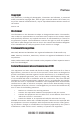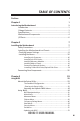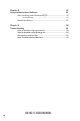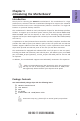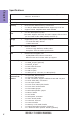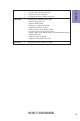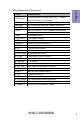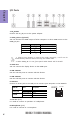Preface Copyright This publication, including all photographs, illustrations and software, is protected under international copyright laws, with all rights reserved. Neither this manual, nor any of the material contained herein, may be reproduced without written consent of the author. Version 1.0 Disclaimer The information in this document is subject to change without notice.
Declaration of Conformity This device complies with part 15 of the FCC rules. Operation is subject to the following conditions: • This device may not cause harmful interference. • This device must accept any interference received, including interference that may cause undesired operation.
TABLE OF CONTENTS Preface i Chapter 1 1 Introducing the Motherboard 1 Introduction...................................................................................1 Pakage Contents............................................................................1 Specifications................................................................................2 Motherboard Components..........................................................4 I/O Ports.............................................................
Chapter 4 55 Using the Motherboard Software 55 Auto-installing under Windows XP/7/8........................................55 Running Setup.........................................................................55 Manual Installation..........................................................................57 Chapter 5 59 Trouble Shooting 59 Start up problems during assembly..............................................59 Start up problems after prolong use............................................
Introduction Thank you for choosing the H61H2-TI motherboard. This motherboard is a high performance, enhanced function motherboard designed to support the LGA1155 socket for latest Intel® CoreTM Family/Pentium®/Celeron® Processors* for high-end business or personal desktop markets. Chapter 1 Chapter 1 Introducing the Motherboard This motherboard is based on Intel® H61 Express Chipset for best desktop platform solution. It supports up to 16 GB of system memory with dual channel DDR3 1333/ 1066 SO-DIMM.
Chapter 1 2 Specifications CPU • LGA1155 socket for latest Intel® CoreTM Family/Pentium®/ Celeron ® Processors Chipset • Intel® H61 Chipset Extra Chips • Asmedia ASM1042 supports two USB 3.
1 1 1 1 x x x x LCD panel backlight control (optional) LCD select jumper (optional) LVDS connetor (optional) LCD mode select header (optional) System BIOS • AMI BIOS with 64Mb SPI Flash ROM - Supports Plug and Play - Supports ACPI & DMI - Supports S1 / STR (S3) /STD (S4) - Supports Hardware monitor - Audio, LAN, can be disabled in BIOS - F7 hot key for boot up devices option - Supports PgUp clear CMOS Hotkey (Has PS2 KB Model only) - Supports GUI UEFI - Supports Multi-Language - Supports Dual-Monitor f
Chapter 1 4 Motherboard Components H61H2-TI USER MANUAL
LABEL COMPONENTS LGA1155 socket for latest Intel® CoreTM Family/ 1. CPU Socket Pentium®/Celeron® Processors 2. DMIC Digital microphone header (optional) 3. SPEAKER 2 Channels audio speaker header (optional) 4. F_AUDIO Front panel audio header 5. PCIE2 Mini PCI Express x 1 slot (supports full-card and you can install a Mini SATA (mSATA) card into it) 6. CASE Case open header 7. CLR_CMOS Clear CMOS jumper 8. PCIE1 Mini PCI Express x 1 slot (supports half-card) 9. SATA1~2 Serial ATA 3Gb/s connectors 10.
Chapter 1 I/O Ports 1. DC_IN Port Connect the DC_IN port to the power adapter. 2. HDMI_IN Port (optional) You can connect the HDMI output of other computer or other HDMI source to the HDMI_IN port. PC HDMI_IN port LCD_MODE button pulse Power ON Un-plugged PC LCD off Power OFF Plugged HDMI LCD off Power ON Plugged PC HDMI LCD off Power OFF Un-plugged LCD off 1. Please press button to switch the mode manually, it will not be automatically switched when inserting the HDMI cable. 2.
Chapter 2 Installing the Motherboard 2-1. Safety Precautions • • • • Wear a grounding strap attached to a grounded device to avoid damage from static electricity. Discharge static electricity by touching the metal case of a safely grounded object before working on the motherboard. Leave components in the static-proof bags. Always remove the AC power by unplugging the power cord from the power outlet before installing or removing the motherboard or other hardware components.
2-3. Checking Jumper Settings This section explains how to set jumpers for correct configuration of the motherboard. Chapter 2 No. Components 1 LCD_SEL 2 CLR_CMOS 3 ME_DIS 1. LCD_SEL: LCD select jumper (optional) 1.When your panel connects to LVDS, please check LCD Select header setting first. 2.Due to the differences of the panel parameters, please follow the above illustration to place the jumper caps.
2. CLR_CMOS: Clear CMOS jumper Chapter 2 The following illustration shows the location of the motherboard jumpers. Pin 1 is labeled. To avoid the system instability after clearing CMOS, we recommend users to enter the main BIOS setting page to “Load Default Settings” and then “Save and Exit Setup”. 3.
2-4. Installing Hardware 2-4-1. Installing the Processor • • Chapter 2 • • This motherboard has an LGA1155 socket. When choosing a processor, consider the performance requirements of the system. Performance is based on the processor design, the clock speed and system bus frequency of the processor, and the quantity of internal cache memory and external cache memory. You may be able to change the settings in the system Setup Utility.
Chapter 2 D. Rotate the load plate onto the package IHS (Intergraded Heat Spreader). Engage the load lever while pressing down lightly onto the load plate. Secure the load lever with the hook under retention tab. Then the cover will flick automatically. Please save and replace the cover onto the CPU socket if processor is removed.
2-4-2. Installing the CPU Cooler • • • Chapter 2 • • • Install the cooling fan in a well-lit work area so that you can clearly see the motherboard and processor socket. Avoid using cooling fans with sharp edges in case the fan casing and the clips cause serious damage to the motherboard or its components. To achieve better airflow rates and heat dissipation, we suggest that you use a high quality fan with 3800 rpm at least.
• • • • This motherboard accommodates two memory modules. It can support two 204-pin DDR3 1333/1066. Do not remove any memory module from its antistatic packaging until you are ready to install it on the motherboard. Handle the modules only by their edges. Do not touch the components or metal parts. Always wear a grounding strap when you handle the modules. You must install at least one module in any of the two slots. Total memory capacity is 16 GB. Refer to the following to install the memory modules.
2-4-4. Installing Add-on Cards The slots on this motherboard are designed to hold expansion cards and connect them to the system bus. Expansion slots are a means of adding or enhancing the motherboard’s features and capabilities. With these efficient facilities, you can increase the motherboard’s capabilities by adding hardware that performs tasks that are not part of the basic system.
1 Remove a blanking plate from the system case, and insert the wireless card into the MINIPCIE slot rightwards, then tighten the two screws (Please refer to Picture 1). 2 Press the metal connector of the cable into the connector on the wireless card. Ensure that the metal connector is correctly seated (Please refer to Picture 2).
2-4-5. Connecting Optional Devices Refer to the following for information on connecting the motherboard’s optional devices: Chapter 2 16 No. Components No.
1. F_USB: Front Panel USB 2.0 header Chapter 2 The motherboard has one USB 2.0 headers supporting two USB 2.0 ports. Additionally, some computer cases have USB 2.0 ports at the front of the case. If you have this kind of case, use auxiliary USB 2.0 connector to connect the front-mounted ports to the motherboard. Please make sure that the USB cable has the same pin assignment as indicated above. A different pin assignment may cause damage or system hangup. 2 & 3 & 4.
5. CIR: Consumer infrared Chapter 2 6. LVDS: LVDS connector (optional) 1. You can connect the large end of the cable to the LED Panel, and connect the other small end to the slot on the motherboard. 2.Due to the chipset limitation, using dual displays LVDS(AIO) + VGA or LVDS(AIO) + HDMI will cause the problem that you may not enter BIOS setup or have the display problem.
Chapter 2 7. LCD_MODE: LCD mode select header (optional) When you press this button, the LCD display will switch by the turns of AIO/ HDMI/LCD OFF. 8.
9. DMIC: Digital microphone header (optional) Chapter 2 10. F_AUDIO: Front Panel Audio Header The front panel audio header allows the user to install auxiliary front-oriented microphone and line-out ports for easier access. This header supports HD audio by default. If you want connect an AC’ 97 front panel audio to HD onboard headers, please set as below picture.
AC’ 97 Audio Configuration: To enable the front panel audio connector to support AC97 Audio mode. Chapter 2 If you use AC’ 97 Front Panel, please tick off the option of “ Disabled Front Panel Detect ”. If you use HD Audio Front Panel, please don’ t tick off “Disabled Front Panel Detect ” . * For reference only 11. CASE: Chassis Intrusion Detect Header This detects if the chassis cover has been removed.
12. SATA1~2: Serial ATA II connectors SATA1~2 connectors are used to support the Serial ATA 3Gb/s device. Simpler disk drive cabling and easier PC assembly. It eliminates limitations of the current Parallel ATA interface. But maintains register compatibility and software compatibility with Parallel ATA. Chapter 2 13.
Chapter 2 14. LPC: Low pin count header 15.
2-4-6. Installing a Hard Disk Drive/Optical Disk Drive This section describes how to install a Hard Disk Drive/Optical Disk Drive. About SATA Connectors Chapter 2 Your motherboard features two SATA connectors supporting a total of two drives. SATA refers to Serial ATA (Advanced Technology Attachment) is the standard interface for the IDE hard drives which are currently used in most PCs. These connectors are well designed and will only fit in one orientation.
About mSATA Connectors Your motherboard features two Mini PCI Express x1 slots, the PCIE2 supports fullcard, you can install a Mini SATA (mSATA) card into it. Refer to the illustration below for proper installation: Insert a Mini SATA (mSATA) card into the PCIE2 Slot. 2 Lower the handle and tighten the screws.
2-4-7. Connecting Case Components After you have installed the motherboard into a case, you can begin connecting the motherboard components. Refer to the following: Chapter 2 No.
1. F_PANEL: Front Panel Header Chapter 2 The front panel header (F_PANEL) provides a standard set of switch and LED headers commonly found on ATX or Micro ATX cases. Refer to the table below for information: Hard Drive Activity LED Connecting pins 1 and 3 to a front panel mounted LED provides visual indication that data is being read from or written to the hard drive. For the LED to function properly, an IDE drive should be connected to the onboard IDE interface.
2 & 3 . SYS_FAN (System Cooling FAN Power Connector) &CPU_FAN (CPU cooling FAN Power Connector) Connect the CPU cooling fan cable to CPU_FAN. Connect the system cooling fan connector to SYS_FAN. Chapter 2 Users please note that the fan connector supports the CPU cooling fan of 1.1A ~ 2.2A (26.4W max) at +12V. 4. SPEAKER: 2 Channels audio speaker header (optional) Connect the case speaker cable to SPEAKER. This concludes Chapter 2. The next chapter covers the BIOS.
Chapter 3 Using BIOS About the Setup Utility The BIOS (Basic Input and Output System) Setup Utility displays the system’s configuration status and provides you with options to set system parameters. The parameters are stored in battery-backed-up CMOS RAM that saves this information when the power is turned off. When the system is turned back on, the system is configured with the values you stored in CMOS.
Press the delete key to access BIOS Setup Utility. Chapter 3 Above image is for reference only, for details please refer to actual image. Resetting the Default CMOS Values When powering on for the first time, the POST screen may show a “CMOS Settings Wrong” message. This standard message will appear following a clear CMOS data at factory by the manufacturer. You simply need to Load Default Settings and Save it to reset the default CMOS values.
In this manual, default values are enclosed in parenthesis. Submenu items are denoted by an icon . The default BIOS setting for this motherboard apply for most conditions with optimum performance. We do not suggest users change the default values in the BIOS setup and take no responsibility to any damage caused by changing the BIOS settings. BIOS Navigation Keys The BIOS navigation keys are listed below: KEY +/Enter FUNCTION Exits the current menu Scrolls through the items on a menu Change Opt.
Main Menu This menu shows the information of BIOS and enables you to set the system language, date and time. Main Advanced Chipset Frequency/Voltag Boot System Date System Time Exit Choose the system default language BIOS Information System Language Security English Fri 08/31/2012 00: 46: 39 Chapter 3 : Select Screen : Select Item Enter : Select +/- : Change Opt.
Advanced Menu The Advanced menu items allow you to change the settings for the CPU and other system. Advanced Chipset Frequency/Voltag Boot LAN Configuration PC Health Status Power Management Setup ACPI Settings CPU Configuration SATA Configuration USB Configuration Super IO Configuration Intel(R) Smart Connect Technology Security Exit Intel(R) Smart Connect Technology Settings : Select Screen : Select Item Enter : Select +/- : Change Opt.
LAN Configuration The item in the menu shows the LAN-related information that the BIOS automatically detects. Main Advanced Chipset Frequency/Voltag Boot LAN Configuration Onboard LAN Controller Security Enabled Chapter 3 : Select Screen : Select Item Enter : Select +/- : Change Opt. F1: General Help F2: Previous Values F3: Optimized Defaults F4: Save & Exit ESC : Exit Onboard LAN Controller (Enabled) Use this item to enable or disable Onboard LAN 1 controller.
PC Health Status On motherboards support hardware monitoring, this item lets you monitor the parameters for critical voltages, temperatures and fan speeds. Main Advanced Chipset Frequency/Voltag Boot Security Exit System Temperature CPU Fan Speed System Fan Speed CPU Voltage AXG Voltage DIMM Voltage : : : : : : 50°C 1251 RPM 1779 RPM 0.872V 0.832 V 1.504 V : Select Screen /Click: Select Item -=- PECI Mode -=Offset to TCC Activation Temp. : -55 Enter : Select +/- : Change Opt.
Power Management Setup This page sets up some parameters for system power management operation. Main Advanced Chipset Frequency/Voltag Boot Power Management Setup Resume By PME Resume By USB(S3) EUP Function Disabled Disabled Enabled Security Exit About Resume by PCI/PCI-E/LAN/ Ext . USB3.0 PME Chapter 3 : Select Screen : Select Item Enter : Select +/- : Change Opt.
ACPI Configuration The item in the menu shows the highest ACPI sleep state when the system enters suspend. Advanced Chipset Frequency/Voltag Boot ACPI Sleep State S3 (Suspend to RAM) Security Exit Select the highest ACPI sleep state the system will enter when the SUSPEND button is pressed. : Select Screen : Select Item Enter : Select +/- : Change Opt.
CPU Configuration The item in the menu shows the CPU Configuration. Main Advanced Chipset Frequency/Voltag Boot CPU Configuration Intel(R) Core(TM) I5-3330S CPU @ 2.
Excute Disable Bit (Enabled) This item allows the processor to classify areas in memory by where application code can execute and where it cannot. When a malicious worm attempts to insert code in the buffer, the processor disables code execution, preventing damage or worm propagation. Replacing older computers with Execute Disable Bit enabled systems can halt worm attacks, reducing the need for virus related repair.
SATA Configuration Use this item to show the mode of serial SATA configuration options. Main Advanced Chipset Frequency/Voltag Boot SATA Configuration SATA Mode IDE Mode SATA Port1 WDC WD3200AAJS (320.0GB) SATA Port2 Not Present mSATA Not Present Security Exit Determines how SATA controller(s) operate. Chapter 3 : Select Screen : Select Item Enter : Select +/- : Change Opt.
USB Configuration Use this item to show the information of USB configuration. Advanced USB Configuration USB 3.0 Controller Legacy USB Support Chipset Frequency/Voltag Boot Enabled Enabled Security Exit If the USB 3.0 controller is external chip : Select Screen : Select Item Enter : Select +/- : Change Opt. F1: General Help F2: Previous Values F3: Optimized Defaults F4: Save & Exit ESC : Exit Chapter 3 Main USB 3.0 Controller (Enabled) Use this item to enable or disable USB 3.0 controller.
Super IO Configuration Use this item to show the information of Super IO configuration. Main Advanced Chipset Frequency/Voltag Boot Super IO Configuration Super IO Chip CIR Controller F71808A Enabled Security Exit Enable or Disable CIR Controller Chapter 3 : Select Screen : Select Item Enter : Select +/- : Change Opt. F1: General Help F2: Previous Values F3: Optimized Defaults F4: Save & Exit ESC : Exit Super IO Chip (F71808A) This item shows the information of the super IO chip.
Chipset Menu The chipset menu items allow you to change the settings for the North Bridge chipset, South Bridge chipset and other system. Advanced Chipset Frequency/Voltag Boot System Agent Configuration PCH Configuration North Bridge Parameters. ME Configuration Security Exit Configure Management Engine Technology Parameters : Select Screen : Select Item Enter : Select +/- : Change Opt.
PCH Configuration Scroll to this item and press to view the following screen: Main Advanced Chipset Frequency/Voltag Boot PCH Configuration Restore AC Power Loss Power Off Audio Configuration Azalia HD Audio Azalia Internal HDMI codec Enabled Enabled Security Chapter 3 : Select Screen : Select Item Enter : Select +/- : Change Opt.
ME Configuration Scroll to this item and press to view the following screen: Main Advanced Chipset Frequency/Voltag Boot Security Exit Management Engine Technology Configuration 8.1.0.1248 : Select Screen : Select Item Enter : Select +/- : Change Opt. F1: General Help F2: Previous Values F3: Optimized Defaults F4: Save & Exit ESC : Exit ME FW Version (8.1.0.1248) This item shows the ME FW version. Chapter 3 ME FW Version Press to return to the Chipset Menu page.
Frequency/Voltag Menu This page enables you to set the clock speed and system bus for your system. The clock speed and system bus are determined by the kind of processor you have installed in your system. Main Advanced Chipset Frequency/Voltag Boot Frequency/Voltage Control Security Exit Chipset Advanced Configuration CPU OverClocking Configuration Chipset OverClocking Configuration Chapter 3 B.O.M.P.
Turbo Mode (Enabled) This item allows you to control the Intel Turbo Boost Technology. Runtime Turbo Enable (Disabled) This item shows if CPU support runtime turbo or not. Over Clocking Extra Vol.(1/256 V) (0) This item allows you to control Extra CPU voltage. Press to return to the Frequency/Voltage Menu page. H61H2-TI USER MANUAL Chapter 3 1/2/3/4 Core Ratio Limit (32/31/29/28) These items show the Core Ratio Limit Values.
Chipset OverClocking Configuration Scroll to this item to view the following screen: Main Advanced Chipset Frequency/Voltag Boot Security Exit Memory Timing Cofiguration Chapter 3 CAS# Latency(tCL) RAS# to CAS# Delay(tRCD) Row Precharge Time(tRP) RAS# Active Time(tRAS) Write Recovery Time(tWR) Row Refresh Cycle Time(tRFC) Active to Active Delay(tRRD) Write to Read Delay(tWTR) Read CAS# Precharge(tRTP) Four Active Window Delay(tFAW) 9 9 9 24 10 74 4 5 5 20 : Select Screen : Select Item Enter
B.O.M.P Technology (Enabled) This item allows users to enable or disable B.O.M.P technology. This function can run safe setting to setup menu when system boot fail 3 times. Auto Detect DIMM/PCI Clk (Enabled) When this item is enabled, BIOS will disable the clock signal of free DIMM/PCI slots. Spread Spectrum (Enabled) If you enable spread spetrum, it can significantly reduce the EMI (Electro-Magnetic Interference) generated by the system. Processor Speed (2700 MHz) This item shows the CPU speed.
Boot Menu This page enables you to set the keyboard NumLock state.
Security Menu This page enables you to set setup administrator password and user password. Main Advanced Chipset Frequency/Voltag Boot Administrator Password Status User Password Status Not Install Not Install Security Exit Set Administrator Password System Mode state Secure Boot state Setup Disabled Secure Boot Enabled : Select Screen : Select Item Enter : Select +/- : Change Opt.
Exit Menu This page enables you to exit system setup after saving or without saving the changes. Main Advanced Chipset Frequency/Voltag Boot Back to EZ Mode Security Exit Go back to EZ Mode Save Changes and Exit Discard Changes and Exit Discard Changes and Reset Chapter 3 Save Options Save Changes Discard Changes : Select Screen : Select Item Enter : Select +/- : Change Opt.
Updating the BIOS 1 If your motherboard has a BIOS protection jumper, change the setting to allow BIOS flashing. 2 If your motherboard has an item called Firmware Write Protect in Advanced BIOS features, disable it. (Firmware Write Protect prevents BIOS from being overwritten.) 3 Prepare a bootable device or create a bootable system disk. (Refer to Windows online help for information on creating a bootable system disk.) 4 Download the Flash Utility and new BIOS file from the manufacturer’s Web site.
Memo Chapter 3 54 H61H2-TI USER MANUAL
Chapter 4 Using the Motherboard Software Auto-installing under Windows XP/7/8 The auto-install DVD-ROM makes it easy for you to install the drivers and software. The support software DVD-ROM disc loads automatically under Windows XP/7/8. When you insert the DVD-ROM disc in the DVD-ROM drive, the auto-run feature will automatically bring up the installation screen. The screen has four buttons on it: Setup, Utilities, Browse CD and Exit. Click “Exit” button to close the Auto-Setup window.
Click Next. The following screen appears: 3. Check the box next to the items you want to install. The default options are recommended. 4. Click Next to run the Installation Wizard. An item installation screen appears: 5. Follow the instructions on the screen to install the items. Chapter 4 2. Drivers and software are automatically installed in sequence. Follow the onscreen instructions, confirm commands and allow the computer to restart a few times to complete the installation.
Manual Installation Chapter 4 Windows 7/8 will appear below UAC (User Account Control) message after the system restart. You must select “Yes” to install the next driver. Continue this process to complete the drivers installation. If the auto-install DVD-ROM does not work on your system, you can still install drivers through the file manager for your OS (for example, Windows Explorer). Look for the chipset and motherboard model, and then browse to the directory and path to begin installing the drivers.
Memo Chapter 4 58 H61H2-TI USER MANUAL
Chapter 5 Trouble Shooting Start up problems during assembly After assembling the PC for the first time you may experience some start up problems. Before calling for technical support or returning for warranty, this chapter may help to address some of the common questions using some basic troubleshooting tips. a) System does not power up and the fans are not running. 1. Disassemble the PC to remove the VGA adaptor card, DDR memory, LAN, USB and other peripherals including keyboard and mouse.
Start up problems after prolong use After a prolong period of use your PC may experience start up problems again. This may be caused by breakdown of devices connected to the motherboard such as HDD, CPU fan, etc. The following tips may help to revive the PC or identify the cause of failure. 1. Clear the CMOS values using the CLR_CMOS jumper. Refer to CLR_CMOS jumper in Chapter 2 for Checking Jumper Settings in this user manual. When completed, follow up with a Load Optimised Default in the BIOS setup. 2.
61 If fail, contact RMA CLR CMOS and restart. Yes Halt at POST screen Yes Check if monitor has display Yes Check if Power Supply Unit (PSU) is working Power Bu on is pressed but PC fails to start. - need to CLRCMOS. HDD problem.
Memo Chapter 5 62 H61H2-TI USER MANUAL