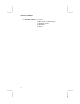VGA User’s Manual This publication, photographs, illustrations and software are under the protection of international copyright laws and all rights reserved. It does not allow any reproduction of this manual, content and any materials contained herein without the written consent of the authentic manufacturer. The information in this manual is subject to change without notice and without obligation to notify any person of such revision change.
VGA User’s Manual II
VGA User’s Manual Table of Contents Chapter 1 Introduction.....................................................................1 Key Features...................................................................2 Chapter 2 Hardware Installation......................................................5 Package Contents............................................................5 Card Layout ....................................................................6 Jumper Settings .....................................
VGA User’s Manual IV
Chapter 1:Introduction Chapter 1 Introduction Congratulations on purchasing AG600 Series VGA Card, a high performance graphics accelerator that enables you to experience the realistic and exciting 3D world. This VGA card uses a Xabre 600 GPU (Graphics Processing Unit), the first generation chip of the SiS 256-bit GPU family. Xabre GPU integrates an 8X/4X/2X AGP controller with full sideband and pipeline support, a 256-bit 3D/2D graphics engine and a motion compensation MPEG I /MPEG II accelerator.
VGA User’s Manual Key Features ♦ Chipset Xabre 600 -- AGP 8X/4X/2X 256-bit 3D/2D VGA card powered by Xabre super graphics accelerator -- Fully Microsoft DirectX8.1 & OpenGL ICD support for Windows 98/2000/ME/XP -- Memory Clock DDR 600MHz -- Engine Clock (ECLK) 300 MHz -- Maximum 375 MHz Palette-DAC ♦ AGP Interface -- Supports AGP 3.0/2.
Chapter 1:Introduction ♦ MPEG-2 Video Decoder -- MPEG-2 MP @ ML standards compliant -- Built-in motion compensation logic ♦ Video Accelerator -- Supports YUV-to-RGB color space conversion -- Supports graphics and video overlay function -- Supports tearing free double buffer flipping -- Supports RGB555, RGB565, YUV422, and YUV420 video capture/playback format ♦ Complete TV-Out Solution (SiS301) -- Built-in complete NTSC/PAL video encoder -- Supports VGA and TV simultaneous output with same or different fram
VGA User’s Manual ♦ Bundled Software: (1) Driver (2) Elite Castle 3 DNA Desktop (3) WinDVD Creator (4) WinDVD (5) Game 4
Chapter 2:Hardware Installation Chapter 2 Hardware Installation To install this AG600 Series VGA card, please follow the instructions. Package Contents Attention: This VGA Card series has two models. Please check with your vendor to make sure you have bought the product you really want. Model Specification AG600F-64TD Xabre600+SiS301, 64MB DDR AG600-64TD Xabre600+SiS301, 64MB DDR Your card package should contain the following items: ♦ This User’s Manual ♦ The VGA card ♦ Super Software pack.
VGA User’s Manual Card Layout This diagram below identifies major components on the card.
Chapter 2: Hardware Installation Jumper Settings JP3 J3 1 AG600F-64TD J4 1 J3 1 AG600-64TD 2 4 6 J3 1 J3 3 5 Jumper Setting Pin1-2 Open Short Pin3-4/Pin5-6 Open Open Open Short Short Open Short Short Default setting: Pin5-6 Short Function NTSC PAL AGP(2.0) 2X Mode/AGP(3.0) 4X Mode AGP(2.0) 4X Mode/AGP(3.0) 4/8X Mode AGP(2.0) 1X Mode/AGP(3.
VGA User’s Manual 7 5 3 1 J4 8 6 4 J4 2 Jumper Setting Pin1-2/Pin3-4 Open Open Open Short Short Open Short Short Pin5-6/Pin7-8 Open Open Open Short Short Open Short Short Default setting: All Short Function VGA YUV SCART TV Normal TV PAL (525I) PAL-M (525P) PAL-N (750P) NTSC (1080I) HDTV Note: Jumper J4 is only for AG600-64TD.
Chapter 2: Hardware Installation 3DCON RCA GPU Xabre 600 SCON CRT AG600-64TD GPU 3DCON DVI-I RCA SCON CRT Xabre 600 3DVR Connector for AG600-64TD DVI Connector with digital and RCA output TV-Out Composite for AG600-64TD TV-Out S-Video for AG600-64TD/AG600F-64TD VGA Connector ♦ 3DVR Connector—3DCON You can connect a 3D glass device to obtain the 3D effect on the screen.
VGA User’s Manual ♦ VGA Connector—CRT AG600 Series provides a standard VGA connector that allows you to connect a CRT monitor. Simply plug your monitor cable into the VGA connector on your card, and make sure that the other end of the cable is properly connected to your monitor. Installing the Card To install AG600 Series VGA card to your computer, please follow the steps below: 1. Unplug the computer and remove the cover. 2. Insert the graphics accelerator card. 2-1. Locate the AGP slot on your mainboard.
Chapter 3: Software Installation Chapter 3 Software Installation Driver Installation Xabre Setup When you insert the CD-ROM disc in the system CD-ROM drive, the Xabre Setup main menu pops out. There are some buttons on the screen: Driver installation includes the VGA, AGP and DirectX. Utilities include Elite Castle, WinDVD IV and WinDVD Creator. Bundled games It will launch the browser to check the CD content.
VGA User’s Manual Please click the left buttons to install drivers. All drivers will automatically detect the hardware and select a suitable driver for users. 1. Again, please click the left buttons to install the utilities. 2. Follow the onscreen instructions to install the utilities.
Chapter 3: Software Installation VGA Utility 1.Click the right button of mouse, select and enter in the following sequence: “Properties”—“Setting”—“Advance”— “Utilities Manager”. 2. There are several icons on the “Utilities Manager” tab: “Desktop Gamma Correction”, “Video Setting”, ”Driver Mode Settings”, and “Product and File Information”.
VGA User’s Manual 2-1.Desktop Gamma Correction: To adjust the color effect of the current desktop. Users can adjust the total color effect to be blue or red (Hue). Users can set up each R/G/B value by slide-bar. Adjust the brightness. Adjust the Color Enhancement (Saturation).
Chapter 3: Software Installation 2-2 Video Setting: To adjust the video/overlay color effect. Users can adjust the color effect by each R, G, B color value. Of course, users can adjust the color in an analogized method, that is the Hue Saturation, Brightness and Vivid.
VGA User’s Manual 3. Driver Mode Setting If users have more than one display output, they can enable all output devices or not. It shows all available output devices, and users can select the primary one! According to the selected device, this pull-down menu will list all available modes and users can select a desired mode from the list. Smart Over-Clocking Utility (SOU) SOU will automatically detect the memory type, decide the clock range of the memory and the engine.
Chapter 3: Software Installation For the stability issue, SOU will enable the “Synchronize Frequency Tuning” by default. It means SOU will always set up the same clock value for both memory and engine. In this condition, users can set up different clock values. It may gain better performance. Of course, users can uncheck it. After the clock is set up, users can click this button to test the stability of the desired clock.
VGA User’s Manual Here is the testing result.
Chapter 3: Software Installation Integrated Information Page For your convenience, here is the integrated information page covering all relative details.