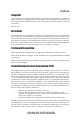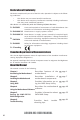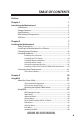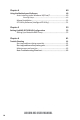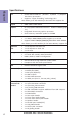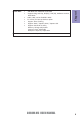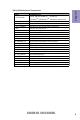Preface Copyright This publication, including all photographs, illustrations and software, is protected under international copyright laws, with all rights reserved. Neither this manual, nor any of the material contained herein, may be reproduced without written consent of the author. Version 1.0 Disclaimer The information in this document is subject to change without notice.
Declaration of Conformity This device complies with part 15 of the FCC rules. Operation is subject to the following conditions: • This device may not cause harmful interference. • This device must accept any interference received, including interference that may cause undesired operation.
TABLE OF CONTENTS Preface i Chapter 1 1 Introducing the Motherboard 1 Introduction...........................................................................................1 Pakage Contents..................................................................................1 Specifications......................................................................................2 Motherboard Components................................................................4 I/O Ports...................................
Chapter 4 49 Using the Motherboard Software 49 Auto-installing under Windows XP/Vista/7.................................49 Running Setup........................................................................49 Manual Installation..........................................................................51 ECS Utility Software (Intelligent EZ Utility).....................................51 Chapter 5 53 Setting Up AMD SB710 RAID Configuration 53 Setting Up a Bootable RAID Array...........................
Introduction Chapter 1 Chapter 1 Introducing the Motherboard Thank you for choosing the A960M-M3 motherboard. This motherboard is a high performance, enhanced function motherboard that supports socket AM3 for AMD FXTM / PhenomTM II /AthlonTM II / SempronTM 100 Series processors for high-end business or personal desktop markets. The motherboard incorporates the AMD 760G Northbridge (NB) and SB710 Southbridge (SB) chipsets. The Northbridge supports the HyperTransportTM 3.0 interface.
Chapter 1 Specifications CPU • • Socket AM3 for AMD FXTM / PhenomTM II /AthlonTM II / SempronTM 100 Series processors Supports “Hyper-Threading” technology CPU Note: Please go to ECS website for the latest CPU support list.
Form Factor • • • • • • • AMI BIOS with 16Mb SPI Flash ROM Supports Plug and Play, STR(S3) / STD (S4), Hardware monitor, Multi Boot Audio, LAN, can be disabled in BIOS F7 hot key for boot up devices option Support Over-Clocking Support eBLU / Supoort eDLU / Supoort eOC Support ECS M.I.
Chapter 1 4 Motherboard Components A960M-M3 USER MANUAL
LABEL 1. CPU Socket 2. CPU_FAN 3. DDR3_1~2 4. ATX_POW ER 5. IDE 6. SYS_FAN 7. SPK 8. SATA1~4 9. F_PAN EL 10. F_USB1~2 11. USBPW R_F1 12. SPI_DEBUG 13. COM 14. LPT 15. F_AUD IO 16. PCI1~2 17. CLR_CM OS 18. PCIEX1 19. CASE 20. PCIEX16 21. ATX12V 22.
Chapter 1 I/O Ports 1. PS/2 Mouse Use the upper PS/2 port to connect a PS/2 mouse. 2. PS/2 Keyboard Use the lower PS/2 port to connect a PS/2 keyboard. 3. DVI Port (Optional) You can connect the display device to the DVI port. 4. VGA Port You can connect the display device to the VGA port. 5. USB 2.0 Ports Use the USB 2.0 ports to connect USB 2.0 devices. 6. LAN Port Connect an RJ-45 jack to the LAN port to connect your computer to the Network.
Chapter 2 Installing the Motherboard Follow these safety precautions when installing the motherboard: • • • • Wear a grounding strap attached to a grounded device to avoid damage from static electricity. Discharge static electricity by touching the metal case of a safely grounded object before working on the motherboard. Leave components in the static-proof bags.
2-3. Checking Jumper Settings The following illustration shows the location of the motherboard jumpers. Pin 1 is labeled. Chapter 2 1. To avoid the system instability after clearing CMOS, we recommend users to enter the main BIOS setting page to “Load Default Settings” and then “Save and Exit Setup”. 2. Make sure the power supply provides enough 5VSB voltage before selecting the 5VSB function. 3.
2-4. Installing Hardware • • • • This motherboard has an AM3 socket supporting AM3+/AM3 CPU. When choosing a processor, consider the performance requirements of the system. Performance is based on the processor design, the clock speed and system bus frequency of the processor, and the quantity of internal cache memory and external cache memory. You may be able to change the settings in the system Setup Utility.
2-4-2. Installing the CPU Cooler • • • Chapter 2 • Install the cooling fan in a well-lit work area so that you can clearly see the motherboard and processor socket. Avoid using cooling fans with sharp edges in case the fan casing and the clips cause serious damage to the motherboard or its components. To achieve better airflow rates and heat dissipation, we suggest that you use a high quality fan with 3800 rpm at least.
• • • • This motherboard accommodates four memory modules. It can support two 240-pin DDR3 1800(OC)/1600(OC)/1333. Do not remove any memory module from its antistatic packaging until you are ready to install it on the motherboard. Handle the modules only by their edges. Do not touch the components or metal parts. Always wear a grounding strap when you handle the modules. You must install at least one module in any of the two slots. Total memory capacity is 16 GB.
2-4-4. Installing Add-on Cards The slots on this motherboard are designed to hold expansion cards and connect them to the system bus. Expansion slots are a means of adding or enhancing the motherboard’s features and capabilities. With these efficient facilities, you can increase the motherboard’s capabilities by adding hardware that performs tasks that are not part of the basic system.
1 Remove a blanking plate from the system case corresponding to the slot you are going to use. 2 Install the edge connector of the add-on card into the expansion slot. Ensure that the edge connector is correctly seated in the slot. 3 Secure the metal bracket of the card to the system case with a screw. 1. For some add-on cards, for example graphics adapters and network adapters, you have to install drivers and software before you can begin using the add-on card.
2-4-5. Connecting Optional Devices Refer to the following for information on connecting the motherboard’s optional devices: Chapter 2 No. Components No. 1 SATA1~4 4 Components LPT 2 F_USB1~2 5 F_AUDIO 3 COM 6 CASE 1. SATA1~4: Serial ATA connectors SATA1~4 connectors are used to support the Serial ATA 3.0Gb/s device, simpler disk drive cabling and easier PC assembly. It eliminates limitations of the current Parallel ATA interface.
2. F_USB1~2: Front Panel USB 2.0 headers Chapter 2 The motherboard has two USB 2.0 headers supporting four USB 2.0 ports. Additionally, some computer cases have USB ports at the front of the case. If you have this kind of case, use auxiliary USB connector to connect the front-mounted ports to the motherboard. Please make sure that the USB cable has the same pin assignment as indicated above. A different pin assignment may cause damage or system hangup. 3.
4. LPT: Onboard parallel port Header This is a header that can be used to connect to the printer, scanner or other devices. Chapter 2 5. F_AUDIO: Front Panel Audio Header The front panel audio header allows the user to install auxiliary front-oriented microphone and line-out ports for easier access. This header supports HD audio by default. If you want connect an AC’ 97 front panel audio to HD onboard headers, please set as below picture.
AC’ 97 Audio Configuration: To enable the front panel audio connector to support AC97 Audio mode. Chapter 2 If you use AC’ 97 Front Panel, please tick off the option of “ Disabled Front Panel Detect ”. If you use HD Audio Front Panel, please don’ t tick off “Disabled Front Panel Detect ” . * For reference only If you use AC’ 97 Front Panel, please don’ t tick off “Using Front Jack Detect ”. If you use HD Audio Front Panel, please tick off the option of “Using Front Jack Detect ”.
6. CASE: Chassis Intrusion Detect Header This detects if the chassis cover has been removed. This function needs a chassis equipped with instrusion detection switch and needs to be enabled in BIOS.
2-4-6. Installing a Hard Disk Drive/CD-ROM/SATA Hard Drive This section describes how to install IDE devices such as a hard disk drive and a CDROM drive. About IDE Devices IDE: IDE Connector This motherboard supports four high data transfer SATA ports with each runs up to 3.0 Gb/s. To get better system performance, we recommend users connect the CD ROM to the IDE channel, and set up the hard dives on the SATA ports. Chapter 2 Your motherboard has one IDE interface.
About SATA Connectors Your motherboard features four SATA connectors supporting a total of four drives. SATA refers to Serial ATA (Advanced Technology Attachment) is the standard interface for the IDE hard drives which are currently used in most PCs. These connectors are well designed and will only fit in one orientation. Locate the SATA connectors on the motherboard and follow the illustration below to install the SATA hard drives.
2-4-7. Connecting Case Components Chapter 2 After you have installed the motherboard into a case, you can begin connecting the motherboard components. Refer to the following: No. Components No. Components 1 CPU_FAN 4 SPK 2 ATX_POWER 5 F_PANEL 3 SYS_FAN 6 ATX_12V 1. CPU_FAN (CPU cooling FAN Power Connector) & 3. SYS_FAN (System Cooling FAN Power Connector) Connect the CPU cooling fan cable to CPU_FAN. Connect the system cooling fan connector to SYS_FAN.
2. ATX_POWER (ATX 24-pin Power Connector) & 6. ATX12V (ATX 12V Power Connector) Connect the standard power supply connector to ATX_POWER. Connect the auxiliary case power supply connector to ATX12V. Chapter 2 Connecting 24-pin power cable The ATX 24-pin connector allows you to connect to ATX v2.x power supply. With ATX v2.x power supply, users please note that when installing 24-pin power cable, the latches of power cable and the ATX match perfectly.
4. SPK: Speaker Chapter 2 Connect the case speaker cable to SPK.
5. Front Panel Header The front panel header (F_PANEL) provides a standard set of switch and LED headers commonly found on ATX or Micro ATX cases. Refer to the table below for information: Chapter 2 Hard Drive Activity LED Connecting pins 1 and 3 to a front panel mounted LED provides visual indication that data is being read from or written to the hard drive. For the LED to function properly, an IDE drive should be connected to the onboard IDE interface.
Chapter 3 Using BIOS About the Setup Utility The BIOS (Basic Input and Output System) Setup Utility displays the system’s configuration status and provides you with options to set system parameters. The parameters are stored in battery-backed-up CMOS RAM that saves this information when the power is turned off. When the system is turned back on, the system is configured with the values you stored in CMOS.
Press the delete key to access BIOS Setup Utility. Aptio Setup Utility - Copyright (C) 2011 American Megatrends, Inc. Main Advanced Chipset M.I.B.III Boot Security Exit Set the date. Use Tab to Switch between Data eletments. BIOS Information System Date System Time [Sat 03/10/2012] [00:06:22] lk: Select Screen mn/Click: Select Item Enter/Dbl Click : Select +/- : Change Opt. F1: General Help F2: Previous Values F3: Optimized Defaults F4: Save & Exit ESC/Right Click: Exit Chapter 3 Version 2.14.1219.
In this manual, default values are enclosed in parenthesis. Submenu items are f. denoted by a trianglef The default BIOS setting for this motherboard apply for most conditions with optimum performance. We do not suggest users change the default values in the BIOS setup and take no responsibility to any damage caused by changing the BIOS settings.
Main Menu This menu shows the information of BIOS and enables you to set the system date and time. Aptio Setup Utility - Copyright (C) 2011 American Megatrends, Inc. Main Advanced Chipset M.I.B.III Boot Security Exit Set the date. Use Tab to Switch between Data eletments. BIOS Information System Date System Time [Sat 03/10/2012] [00:06:22] lk: Select Screen mn/Click: Select Item Chapter 3 Enter/Dbl Click : Select +/- : Change Opt.
Advanced Menu The Advanced menu items allow you to change the settings for the CPU and other system. Aptio Setup Utility - Copyright (C) 2011 American Megatrends, Inc. Main Advanced Chipset M.I.B.III Boot Security Exit [Disabled] [Enabled] Enable or Disable Boot Option for Legacy Network Devices.
LAN Configuration The item in the menu shows the LAN-related information that the BIOS automatically detects. Aptio Setup Utility - Copyright (C) 2011 American Megatrends, Inc. Main Advanced Chipset M.I.B.III Boot Security Exit LAN Configuration Onboard LAN Controller [Enabled] lk: Select Screen mn/Click: Select Item Chapter 3 Enter/Dbl Click : Select +/- : Change Opt. F1: General Help F2: Previous Values F3: Optimized Defaults F4: Save & Exit ESC/Right Click: Exit Version 2.14.1219.
PC Health Status On motherboards support hardware monitoring, this item lets you monitor the parameters for critical voltages, temperatures and fan speeds. Aptio Setup Utility - Copyright (C) 2011 American Megatrends, Inc. Main Advanced Chipset M.I.B.III Boot Security Exit PC Health Status CPU Tct1 CPU Fan Speed CPU Voltage DIMM Voltage : : : : +49 2183 RPM +1.416 V +1.528 V Enter/Dbl Click : Select +/- : Change Opt.
Press to return to the PC Health Status page. System Component Characteristics These items display the monitoring of the overall inboard hardware health events, such as System temperature, CPU & DIMM voltage, CPU & System fan speed... etc. • • • • Chapter 3 32 CPU Tct1 CPU Fan Speed CPU Voltage DIMM Voltage Press to return to the Advanced Menu page.
Power Management Setup This page sets up some parameters for system power management operation. Aptio Setup Utility - Copyright (C) 2011 American Megatrends, Inc. Main Advanced Chipset M.I.B.III Boot Security Exit Power Management Setup About Resume by RING [Disabled] [Disabled] [Disabled] [Disabled] [Disabled] [Enabled] [Dual Color LED] lk: Select Screen mn/Click: Select Item Enter/Dbl Click : Select +/- : Change Opt.
ACPI Configuration The item in the menu shows the highest ACPI sleep state when the system enters suspend. Aptio Setup Utility - Copyright (C) 2011 American Megatrends, Inc. Main Advanced Chipset M.I.B.III Boot Security Exit ACPI Setting ACPI Sleep State [S3 (Suspend to RAM)] Select the highest ACPI sleep state the system will enter when the Suspend button is pressed. lk: Select Screen mn/Click: Select Item Chapter 3 Enter/Dbl Click : Select +/- : Change Opt.
CPU Configuration The item in the menu shows the CPU. Aptio Setup Utility - Copyright (C) 2011 American Megatrends, Inc. Main Advanced Chipset M.I.B.
SATA Configuration Use this item to show the mode of serial SATA configuration options. Aptio Setup Utility - Copyright (C) 2011 American Megatrends, Inc. Main Advanced Chipset M.I.B.III Boot Security Exit Serial-ATA Controller SATA Configuration Serial-ATA Controller SATA Mode PATA Master PATA Slave SATA Port1 SATA Port2 SATA Port3 SATA Port4 [Enhanced] [IDE Mode] Not Present Not Present Not Present Not Present Not Present INTEL SSDSC2MH (120.
USB Configuration Use this item to show the information of USB configuration. Aptio Setup Utility - Copyright (C) 2011 American Megatrends, Inc. Main Advanced Chipset M.I.B.III Boot Security Exit Enabled / Disabled All USB Devices USB Configuration All USB Devices Legacy USB Support [Enabled] [Enabled] Enter/Dbl Click : Select +/- : Change Opt. F1: General Help F2: Previous Values F3: Optimized Defaults F4: Save & Exit ESC/Right Click: Exit Version 2.14.1219. Copyright (C) 2011 American Megatrends, Inc.
Super IO Configuration Use this item to show the information of Super IO configuration. Aptio Setup Utility - Copyright (C) 2011 American Megatrends, Inc. Main Advanced Chipset M.I.B.III Boot Security Exit Set Parameters of Serial Port 0 (COMA) Super IO Configuration Super IO Chip F71869 f Serial Port 0 Configuration f Parallel Port Configuration lk: Select Screen mn/Click: Select Item Chapter 3 Enter/Dbl Click : Select +/- : Change Opt.
fParallel Port Configuration Scroll to this item and press to view the following screen: Aptio Setup Utility - Copyright (C) 2011 American Megatrends, Inc. Main Advanced Chipset M.I.B.III Boot Security Exit Enable or Disable Parallel Port (LPT/LPTE) Parallel Port Device Settings [Enabled] IO=378h; IRQ=5; Change Settings Device Mode [Auto] [STD Printer Mode] lk: Select Screen mn/Click: Select Item Enter/Dbl Click : Select +/- : Change Opt.
Chipset Menu The chipset menu items allow you to change the settings for the North Bridge chipset, South Bridge chipset and other system. Aptio Setup Utility - Copyright (C) 2011 American Megatrends, Inc. Main Advanced Chipset M.I.B.III Boot Security Exit North Bridge Parameters f North Bridge f South Bridge lk: Select Screen mn/Click: Select Item Chapter 3 Enter/Dbl Click : Select +/- : Change Opt.
fSouth Bridge Scroll to this item and press to view the following screen: South Bridge Restore AC Power Loss [Power Off] Specify what state to go to when power is re-applied after a power failure (G3 state). Audio Configuration Azalia internal HDMI codec Azalia HD Audio [Enabled] [Enabled] lk: Select Screen mn/Click: Select Item Case Open Warning Chassis Opened [Disabled] [No] Enter/Dbl Click : Select +/- : Change Opt.
M.I.B III (MB Intelligent BIOS III) Menu This page enables you to set the clock speed and system bus for your system. The clock speed and system bus are determined by the kind of processor you have installed in your system. Aptio Setup Utility - Copyright (C) 2011 American Megatrends, Inc. Main Advanced Chipset M.I.B.III Boot Security Exit Processor Power Planes and Voltage Controls M.I.
fMemory Control Scroll to this item and press to view the following screen. Aptio Setup Utility - Copyright (C) 2011 American Megatrends, Inc. Main Advanced Chipset M.I.B.III Boot Security Exit Memory Control Slow Access Mode (DDR-1333/667Mhz) None [Auto] [Auto] [Auto] 9 9 9 24 33 4 5 lk: Select Screen mn/Click: Select Item Enter/Dbl Click : Select +/- : Change Opt. F1: General Help F2: Previous Values F3: Optimized Defaults F4: Save & Exit ESC/Right Click: Exit Version 2.14.1219.
fHT Control Scroll to this item and press to view the following screen. Aptio Setup Utility - Copyright (C) 2011 American Megatrends, Inc. Main Advanced Chipset M.I.B.III Boot Security Exit HT Control Set Upstream Link Width Current Width Up: Upstream Link Width Current Width Down: Downstream Link Width Current IO HT Freq: IO HT Frequency 16 bit [Auto] 16 bit [Auto] 2200MHz [Auto] lk: Select Screen mn/Click: Select Item Chapter 3 Enter/Dbl Click : Select +/- : Change Opt.
Boot Menu This page enables you to set the keyboard NumLock state. Aptio Setup Utility - Copyright (C) 2011 American Megatrends, Inc. Main Advanced Chipset M.I.B.III Boot Security Exit Select the keyboard NumLock state Bootup NumLock State [On] Set Boot Priority 1st Boot 2nd Boot 3rd Boot 4th Boot 5th Boot 6th Boot 7th Boot 8th Boot [Hard Disk: INTEL SSD...
Security Menu This page enables you to set setup administrator password and user password. Aptio Setup Utility - Copyright (C) 2011 American Megatrends, Inc. Main Advanced Chipset M.I.B.III Boot Security Exit Administrator Password Status User Password Status Not Install Not Install Administrator Password Chapter 3 46 Set Setup Administrator Password lk: Select Screen mn/Click: Select Item Enter/Dbl Click : Select +/- : Change Opt.
Exit Menu This page enables you to exit system setup after saving or without saving the changes. Aptio Setup Utility - Copyright (C) 2011 American Megatrends, Inc. Main Advanced Chipset M.I.B.III Boot Security Exit Save Options Save Changes Discard Changes Exit system setup after saving the changes. lk: Select Screen mn/Click: Select Item Restore Defaults Save as User Defaults Restore User Defaults Boot Override USB SATA SS: INTEL SSDSC2MH120A2 Enter/Dbl Click : Select +/- : Change Opt.
Updating the BIOS You can download and install updated BIOS for this motherboard from the manufacturer’s Website. New BIOS provides support for new peripherals, improvements in performance, or fixes for known bugs. Install new BIOS as follows: Chapter 3 1 If your motherboard has a BIOS protection jumper, change the setting to allow BIOS flashing. 2 If your motherboard has an item called Firmware Write Protect in Advanced BIOS features, disable it.
Chapter 4 Using the Motherboard Software Auto-installing under Windows XP/Vista/7 The auto-install DVD-ROM makes it easy for you to install the drivers and software. The support software DVD-ROM disc loads automatically under Windows XP/Vista/ 7. When you insert the DVD-ROM disc in the DVD-ROM drive, the auto-run feature will automatically bring up the installation screen. The screen has four buttons on it: Setup, Utilities, Browse CD and Exit. Click “Exit” button to close the Auto-Setup window.
2. Click Next. The following screen appears: Check the box next to the items you want to install. The default options are recommended. 4. Click Next to run the Installation Wizard. An item installation screen appears: 5. Follow the instructions on the screen to install the items. Chapter 4 3. Drivers and software are automatically installed in sequence. Follow the onscreen instructions, confirm commands and allow the computer to restart a few times to complete the installation.
Manual Installation If the auto-install DVD-ROM does not work on your system, you can still install drivers through the file manager for your OS (for example, Windows Explorer). Look for the chipset and motherboard model, and then browse to the directory and path to begin installing the drivers. Most drivers have a setup program (SETUP.EXE) that automatically detects your operating system before installation. Other drivers have the setup program located in the operating system subfolder.
eBLU ECS eBLU utility makes BIOS update faster and easier. eBLU will list the latest BIOS with a default check-mark. Click”install” button to install. eOC ECS eOC Utility is a simple over-clocking tool that provides user-friendly windows operation interface for novices and over-clockers. Combining with ECS MIB III technology, eOC challenges the undiscovered over-clocking capability than ever before.
Chapter 5 Setting Up AMD SB710 RAID Configuration Setting Up a bootable RAID Array This section explains how to configure a bootable AMD RAID array. Setting Up the BIOS 1. Start your computer, then press Delete to enter the BIOS setup. The BIOS CMOS Setup Utility screen appears. Aptio Setup Utility - Copyright (C) 2011 American Megatrends, Inc. Main Advanced Chipset M.I.B.III Boot Security Exit Set the date. Use Tab to Switch between Data eletments.
4. Press F4 to save the configuration and exit. The PC reboots. 5. Enter the RAID BIOS Setup by pressing Ctrl-F when prompted, and proceed to set up the AMD RAID BIOS as described in the next section. Configuring the AMD RAID BIOS (Windows XP Installation) The AMD RAID BIOS set up lets you choose the RAID type and which hard drives you want to make part of the array. Entering the RAID BIOS Setup: 1. Wait until you see the RAID software prompting you to press Ctrl-F.
3. Select [2], then select LD 1 in the following page. The Define LD Menu screen appears (Figure 1.4). FastBuild (tm) Utility (c) 2006 ATI Technology, Inc.
Assigning the Disks 1. Select the Assignment to Y to designate a free disk to be used as a RAID array disk. Figure 1.5 illustrates the Define a New Array screen after two disks have been assigned as RAID 0 array disks. FastBuild (tm) Utility (c) 2006 ATI Technology, Inc.
Press ESC to exit. The Main Menu screen appears (Figure 1.7). FastBuild (tm) Utility (c) 2006 ATI Technology, Inc. [ Main Menu ] View Drive Assignments..................[ 1 ] Define LD..........................................[ 2 ] Define LD..........................................[ 3 ] is going to REBOOT!4 ] ControllerSystem Configuration...................[ Are You Sure? Y - Reboot / Any Key - Back [ Keys Available ] Press 1..4 to Select Option [ESC] Exit Press Y to reboot.
Installing the RAID Drivers Your system may come with a Windows install CD that already includes AMD RAID drivers. If so, then this section is not relevant. If that is not the case (or you are trying to install a new version of Windows), then you will need an AMD RAID driver F6 install floppy. Check to see if one came with your system. If not, you can create one by downloading the appropriate driver package and following the steps in this section. 1. Copy all files in "...
a Insert the floppy that has the RAID driver, press S, then press Enter. The following Windows Setup screen appears: Windows Setup --------You have chosen to configure a SCSI Adapter for use with windows£¬ using a device support disk provided bu an adapter manufacturer. Select the SCSI Adapter you want from the following list, or press ESC to return to the previous screen. ATI AHCI Compatible RAID Controller-x86 platform ATI AHCI Compatible RAID Controller-x64 platform ENTER=Select F3=Exit Figure 1.
Memo Chapter 5 A960M-M3 USER MANUAL 60
Chapter 6 Trouble Shooting Start up problems during assembly After assembling the PC for the first time you may experience some start up problems. Before calling for technical support or returning for warranty, this chapter may help to address some of the common questions using some basic troubleshooting tips. You may also log onto our ECS website for more information: http:// www.ecs.com.tw/ECSWebSite/Support/Support_FAQ.
2. From the BIOS setting, try to disable the Smartfan function to let the fan run at default speed. Doing a Load Optimised Default will also disable the Smartfan. Start up problems after prolong use After a prolong period of use your PC may experience start up problems again. This may be caused by breakdown of devices connected to the motherboard such as HDD, CPU fan, etc. The following tips may help to revive the PC or identify the cause of failure. 1. Clear the CMOS values using the CLR_CMOS jumper.
63 If fail, contact RMA CLR CMOS and restart. Yes Halt at POST screen Yes Check if monitor has display Yes Check if Power Supply Unit (PSU) is working Power Bu on is pressed but PC fails to start. - need to CLRCMOS. HDD problem.
Memo Chapter 6 64 A960M-M3 USER MANUAL