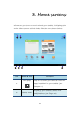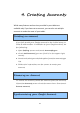User's Manual
15
Touch a blank area on the screen and slide your finger left or
right horizontally to scroll to the other Home screens.
You can customize the five Home screens to meet your personal
preferences. For more information, see next section.
Customizing your Home screens
You might want to customize the Home screens to meet your
personal preferences. Read this topic to learn how to do this
by adding an item to a Home screen, rearranging the Home
screens, resetting the main Home screen, and changing the
wallpaper.
Adding an item to a Home screen
It is simple and easy to add apps to your Home screens.
1. Scroll to one of the Home screens for which you want to
add the app shortcut.
2. Tap the All Apps icon.
3. Long-touch the app icon that you want to add.
When you touch the icon for long enough, you will see the
background change from the All Apps screen into the
Home screen. Do not remove your finger just yet.
4. Drag and position the icon in the place in which you want
it to appear.
5. Take your finger away at the place you want the icon to be.