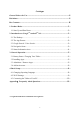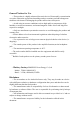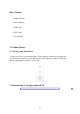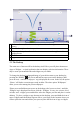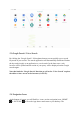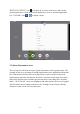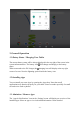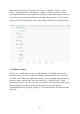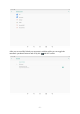Frequently Asked Questions
Table Of Contents
- 2 -
To move or delete icons and widgets from your desktop, touch, hold the icon and
move it away from the original place until a panel appears. Drag the icon to the X
(remove) icon outside the panel at the upper middle place, release your touch to
confirm your action. To move the icon, drag it to the new location on this panel or
drag it toward the right edge of the screen until the next panel appears. Release your
touch to place the icon.
2.2 The App Drawer
Slide upward anywhere from the home screen to open the App drawer. Here you can
search apps on the search bar at top.
To place a app shortcut on the desktop, press and hold the icon of app until the desktop
appears. Move your finger to the location where you want to place the icon and release
your press to place the the icon of app or widgets.
When using apps or other parts of the operating system you often will see the ‘Extra
options’ icon .
Pressing this icon will open a secondary menu with more options. Functions like
opening an advanced settings menu, switching to a different account or refreshing the
displayed information are often ‘hidden’ behind this icon.