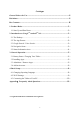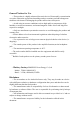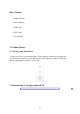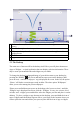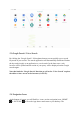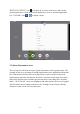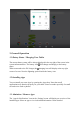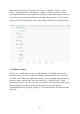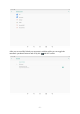Frequently Asked Questions
Table Of Contents
- 1 -
1
Indicator Icons (slide downward anywhere from the edge to see indicator
icons)
2
Scroll left or right to the other panels
3
Slide upward anywhere from the home screen to access the application list and
widget screen
4
Task Bar
5
App shortcuts
2.1 The Desktop
The main area of interest will be the desktop itself. Here you will place shortcuts to
Apps or Widgets – a visual application that can display real-time information. There
may be some pre-installed icons and widgets on your tablet.
To change the desktop background image of your tablet return to your desktop by
pressing the ‘HOME’ icon. Press and hold an open space on the desktop (don’t
press an icon) - until the ‘wallpapers’ tag is displayed on screen. In the list, the option
‘Photos’ will lead to recent images saved in tablet. The other option ‘Wallpapers’
allow you to select among the preset wallpapers.
Please press and hold an open space on the desktop (don’t press an icon) - until the
‘Widgets’ tag is displayed on screen, click the ‘Widgets’ to enter into a menu which
includes some widgets, press and hold to select the widgets you like and place it on the
desktop. To place a widget or app shortcut on the desktop, press and hold the icon of
app or widgets until the desktop appears. Move your finger to the location where you
want to place the icon and release your press to place the the icon of app or widgets.
4
❺
3
2
5