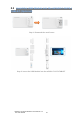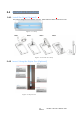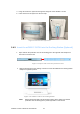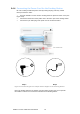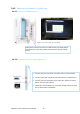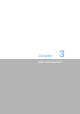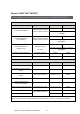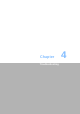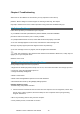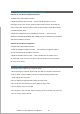User's Manual
4.3 Troubleshooting Audio Problems
Problem: No sound from integrated speakers.
Troubleshooting and problem resolution:
• Adjust the windows volume control — Double-click the speaker icon in the
lower-right corner of your screen. Ensure that the volume is turned up and that the
sound is not muted. Adjust the volume, bass, or treble controls to eliminate distortion.
• Reinstall the audio driver.
• Disconnect headphones from the headphone connector — Sound from the
speakers is automatically disabled when headphones are connected to the computer’s
side-panel headphone connector.
Problem: No sound from headphones.
Troubleshooting and problem resolution:
• Check the headphone cable connection — Ensure that the headphone cable is
securely inserted into the headphone connector.
• Adjust the windows volume control — Click or double-click the speaker icon in
the lower-right corner of your screen. Ensure that the volume is turned up and that
the sound is not muted.
4.4 Clean tips
The following steps explains how to clean the panel:
1. When cleaning the computer, please make sure that the computer is switched off.
2. Put on gloves to prevent stains on the touch panel and prevent injured by the
sharp edge of the touch panel.
3. Do not hold FPC/Copper tail while handing the touch panel.
4. Do not pile up touch panel and put heavy matter on touch panel.
5. Do not add any stress on touch film.
6. Use dry cloth or soft cloth with water for clearing, the touch panel in case of dirt on it.
7. Do not use any organic solvents.
mPAD2-7-CHT4-I Tablet PC User Manual 20