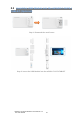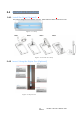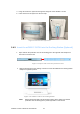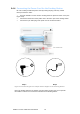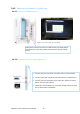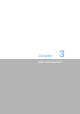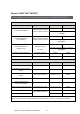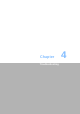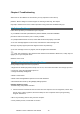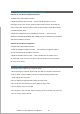User's Manual
Chapter 4 Troubleshooting
After Power on the TABLET for the first time you may experience some start up
problems. Before calling for technical support or returning for warranty, this chapter
may help to address some of the common questions using some basic troubleshooting tips.
4.1 Solving Problems
Follow these tips when you troubleshoot your computer:
• If you added or removed a part before the problem started, review the installation
procedures and ensure that the part is correctly installed.
• If a peripheral device does not work, ensure that the device is properly connected.
• If an error message appears on the screen, write down the exact message. This
Message may help support personnel diagnose and fix the problem(s).
• If an error message occurs in a program, see the program’s documentation.
Note: The procedures in this document were written for the Windows default view, so they may not
apply if you set your computer to the
Windows Classic view.
4.2 Troubleshooting Display Problems
Setting display background and icon properties:
1. Right-click the desktop anywhere except over an icon, then select Personalize from the pop-up menu.
2. From here, select the appropriate options to:
• Change the desktop background
• Select a screen saver
• Select colors and appearance options for icons and characters
• Set resolution and colors by using Display Settings options.
Problem: Ripple on screen
Troubleshooting and problem resolution:
1. Check for devices located less than one meter from the computer such as refrigerators, electric fans,
electric dryers, UPSs, regulators, fluorescent lamps or other computers that may be generating
magnetic interference.
2. Move any interfering devices away from the computer.
3. If the problem persists, consult with our Service.
mPAD2-7-CHT4-I Tablet PC User Manual 19