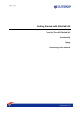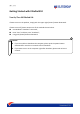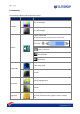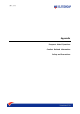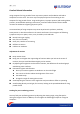User's Manual
[鍵入文字]
would automatically darken. The display will be back to normal by pressing any bottom.
If the screen is not back to normal by pressing any bottom, the reasons may be the
following:
The brightness of screen is reduced too much. Short press [ ], open [ ] icon and
adjust the brightness.
The screen display output may set up as external. Short press [ ] / [ ] to switch the
screen display back to computer.
Q: The sound effect of computer does not response.
A: Please check the following one by one:
The volume may set up in mute mode. Please check the volume control icon on the
lower right taskbar of the Windows, if the icon is shown as mute, please click twice on
the icon to open “volume” and turn off mute, or short press [ ] / [ ] to turn off the
mute mode.
If the headphone or external speaker is connected to the audio output jack, built-in
speaker would automatically turn off.
Q: How to check the battery capacity?
A: The battery status indicator of Windows shows the remaining battery capacity. Simply use
the stylus to select battery/power indicator icon on the lower right taskbar, and the
remaining battery capacity is shown.
Q: The display of time and date are incorrect.
A: Please correct the time and date with the following steps:
Use stylus to click and open “Time and Date” in the lower right taskbar, enter “Change
Date and Time Setting” ;
Change date and time: after manually change the date and time, click “Confirm”;
Change time zone: after set up your local time zone, click “Confirm”;
Last, go back to “Time and Date”, click “Confirm”, the changing is finished.