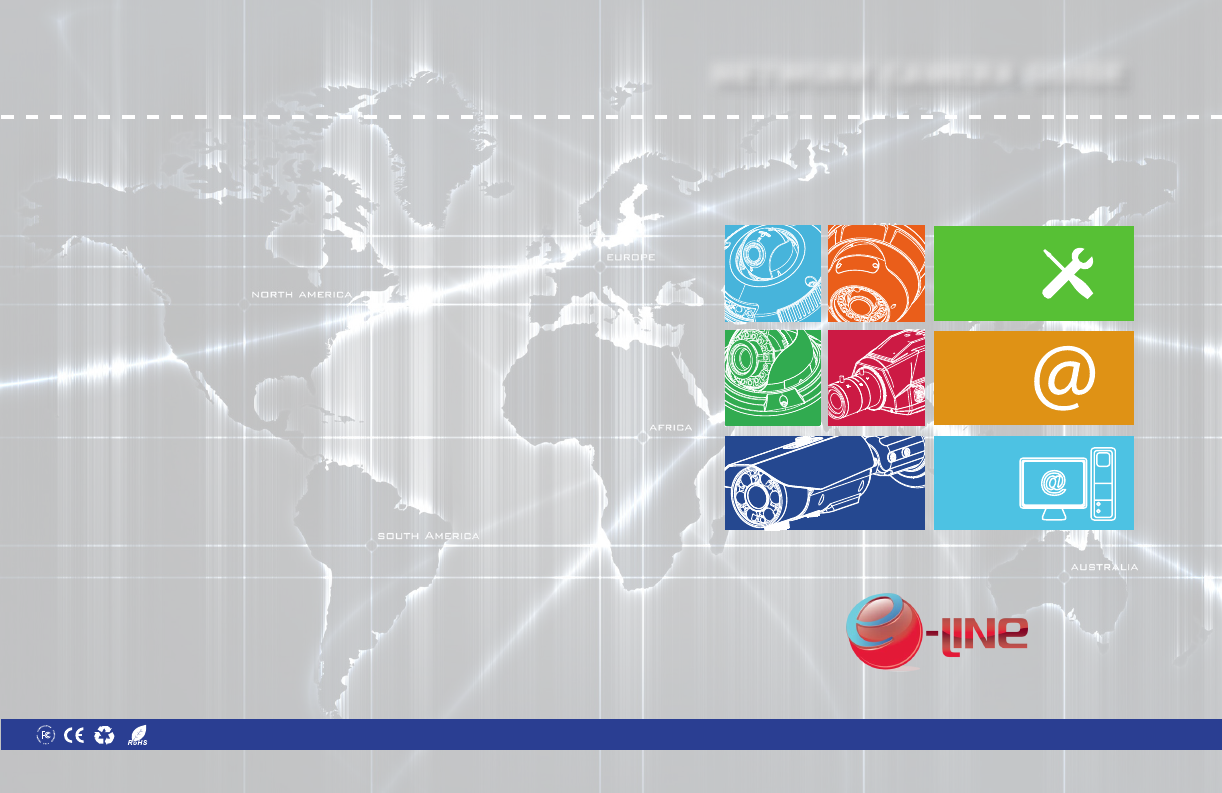NETWORK CAMERA GUIDE Install Browse Use 01.BSM.11.0086801 Product Made in China under ISO9001 & ISO1400 standards Manual Printed in China v1.0 Network Camera setup and installation guide. Browser setup with settings explained. eLineTechnology.
Network Dome Camera CAUTION RISK OF ELECTRIC SHOCK DO NOT OPEN CAUTION: TO REDUCE THE RISK OF ELECTRIC SHOCK DO NOT REMOVE COVER. NO USER SERVICABLE PARTS INSIDE. REFER SERVICING TO QUALIFIED SERVICE PERSONNEL. The lightning flash with arrowhead symbol, within an equilateral triangle, is intended to alert the user to the presence of un-insulated "dangerous voltage" within the product’s enclosure that may be of sufficient magnitude to constitute a risk of electric shock.
Important Safeguards Service Use In addition to the careful attention devoted to quality standards in the manufacturing process of your video product, safety is a major factor in the design of every instrument. However, safety is your responsibility too. This sheet lists important information that will help to assure your enjoyment and proper use of the video product and accessory equipment. Please read them carefully before operating and using your video product. 13.
Features General Precautions 1. All warnings and instructions in this manual should be followed. 2. Remove the plug from the outlet before cleaning. Do not use liquid aerosol detergents. Use a water dampened cloth for cleaning. 3. Keep enough space around the unit for ventilation. Slots and openings in the storage cabinet should not be blocked. 4.
6.7.7 BNC Video Output . . . . . . . . . . . . . . . . . . . . . . . . . . . . . . . . . . . . . . . . . . . . . . . . . . . . . . 32 6.7.8 Language . . . . . . . . . . . . . . . . . . . . . . . . . . . . . . . . . . . . . . . . . . . . . . . . . . . . . . . . . . . . . 32 TABLE OF CONTENTS 6.8 Alarm Configuration . . . . . . . . . . . . . . . . . . . . . . . . . . . . . . . . . . 33 6.8.1 Disk Alarm . . . . . . . . . . . . . . . . . . . . . . . . . . . . . . . . . . . . . . . . . . . . . . . . . . . . .
Getting Started Getting Started 1.2 Camera Interior Overview Front of Camera 1. GETTING STARTED The system comes with the following components: • 1 x Camera Mounting Screw Kit: • 1 x Mounting Screw Kit • 3 x 2.8in / 70mm screws • 1 x Allen Key • 3 x 1.2in / 30mm screws • 1 x RJ45 Coupler • 3 x 1.6in / 40mm anchors • 1 x BNC Test Cable • 1 x Mounting Template • 1 x Quick Start Guide • 1 x Instruction Manual • 1 x Software/Documentation CD Allen Key RJ45 Coupler Rear of Camera BNC Test Cable 1.
Getting Started Camera Installation 1.3 ONVIF Compatibility and Included Software Overview This camera is ONVIF v2.1 compliant. It is designed for interoperability with popular VMS’s and NVR’s*, with backwards compatibility to ONVIF v.1.02. For more information on ONVIF, visit www.onvif.org 2. CONNECTION The camera has the following termination cables: NOTE: Provided software is PC compatible only; Mac OS® access to the cameras is available via Safari® browser only. 1.3.
Connection Camera Installation 3a) Reinsert camera 3 3. CAMERA INSTALLATION a Initial camera removal 1 1a) Press down on the tab marked with b a Method 1 - Direct Attach Install 2a) Use included mounting template to mark and pre-drill the required holes. Use included 2.8” screws to mount the camera directly to the mounting surface.
Connection a) Remove camera cover by 3 Thumb Screw Zoom Focus 4 Finding the Camera’s IP Address squeezing the back and front of the cover as indicated by the arrow indicators at the same time and lifting it up and away from the lens. b) Insert the included video test cable into the RCA jack and connect to a test monitor to set up camera set below. c) Adjust camera viewing angle and secure into place by tightening thumb screw using a flat head screwdriver. Adjust zoom and focus as required.
Finding the Camera’s IP Address 4. Click on a camera IP address in Device List to login. 5. Under User Name, enter the user name for the camera (default: admin). Under Password, enter the password for the camera (default: admin). Click Continue. Finding the Camera’s IP Address 1. Click Start>Computer>Network. The camera’s IP address appears under Network Infrastructure.
Finding the Camera’s IP Address 2. Click Bonjour. The camera’s IP address appears in the Bonjour Devices list. 3. Double-click the camera to open it in Safari®. Configuring Remote Connection 5. CONFIGURING REMOTE CONNECTION Follow the steps below to configure your camera for connections over the Internet using a web browser, NVMS, or other VMS software. Bookmarks button Step 1 of 6: Locate the camera’s local IP address: • See “4. Finding the Camera’s IP Address” on page 8.
Configuring Remote Connection Step 3 of 6: Locate your camera’s MAC address: 1. Open a web browser and enter the camera’s IP address in the address bar in the following format: Step 5 of 6: Enable DDNS on the camera: 1. Enter the camera’s IP address in your web browser. Log in and then click Network Service>DDNS. 2. Check Enable DDNS. 3. Configure the following: http:// http://192.168.0.120:80 IP address Configuring Remote Connection • Provider: Select the ddns service you use..
Configuring Remote Connection 5.1 Connecting to a DDNS address using NVMS Configuring Remote Connection 8. Close Device Maintenance and Device Manager, and return to the Live Video screen. The newly added camera will appear in Device List. NOTE: Complete all the steps above before performing the following method. 1. Open NVMS and click Device Manager>Video Device Manager. 2. Click Manager. The Device Maintenance window opens. Found camera NOTE: A icon is shown for all cameras outside of the LAN.
Web Configuration Web Configuration 4. The main screen for the camera web interface opens. From here you can view and configure the camera. 6. WEB CONFIGURATION NOTE: If you do not see video from the camera, make sure your computer has the latest version of Adobe Flash Player installed (visit http:// www.adobe.com/ to download the latest version). After installing Flash Player, restart your browser and reconnect to the camera.
Web Configuration Web Configuration 4. If your computer has Flash Player installed, the main screen for the camera web interface opens. From here you can view and configure the camera. 3. Under Download unsigned ActiveX controls, click Prompt (recommended) or Enable. NOTE: The ActiveX plug-in may provide smoother video performance than Flash Player. To use ActiveX, click the message above the video window.
Web Configuration 6.4 Web Interface/Live Video Overview Camera configuration menus Web Configuration The Live Video Menu contains the following options: Click and drag to zoom in. Right-click and select ZoomOut to zoom out. • Full Screen: Open the video in full screen. Press ESC to exit full screen. • Sensor Config: Configure the camera sensor settings. See “6.17 Sensor Configuration” on page 51. Double-click inside window for full-screen • ZoomIn: Zoom in one level. • ZoomOut: Zoom out one level.
Web Configuration Web Configuration 6.5 Device Info 6.6 Stream Configuration The Device Info page shows information about your IP camera, such as the Device Name (which appears in the Device List in NVMS), firmware version, MAC address, and camera inputs and outputs. You can also configure the Device Name for your camera. The Stream Configuration page allows you to configure the camera’s video streams. The camera supports three different video streams.
Web Configuration Web Configuration 6.7.1 Local Network • Frame Rate: Select the frame rate for the stream up to maximum of 30FPS for stream1 or stream2 or 12FPS for stream3. NOTE: Frame rate may be automatically adjusted to account for bandwidth limitations. • I Frame interval: Select the interval for I frames: 1, 2, or 3. The default value of 2 should be used unless there are special requirements. The I Frame interval does not apply to stream3.
Web Configuration Web Configuration 6.7.3 Camera 4. Click OK to save changes. The camera will restart with the new IP address. 6.7.2 Device Port The Camera page (Device Configuration>Camera) allows you to configure the Channel Name, which appears on the camera OSD and the video system frequency. To change the Channel Name: The Device Port page (Device Configuration>Device Port) allows you to configure the camera’s port configuration.
Web Configuration Web Configuration 3. Un-check Enable NTP and click Apply at the bottom of the screen. 4. If your region observes daylight savings time, check Adjust clock for daylight saving changes. You can set the camera’s date and time the following ways: • Using an NTP server (recommended) • Using your computer’s system time • Under Start and End, select the start and end times for daylight savings. • Manually 5. Click Set Manually, and use the on-screen calendar to set the time and date. 6.
Web Configuration • Custom: Create a custom OSD message. Enter the custom OSD text under Custom OSD. Device Name Channel ID Channel Name Time Custom 3. Enter the desired Row and Column for enabled OSD messages. Text on row 0 is shown at the top of the screen, and moves down as the row number increases. Text on column 0 is shown on the left side of the screen, and moves right as the column number increases. Column 0 Web Configuration Configure microphone settings for listen-in audio.
Web Configuration Web Configuration 3. Under Max Disk Space, enter the disk full percentage that will trigger an alarm (e.g. a Disk Full Alarm will be triggered when the recording disk is 80% full). 4. Check Disk Error Alarm to enable Disk Error Alarms. 5. Click OK. To change the language for the OSD and email alarms: 1. Click Device Configuration>Language. 2. Under Language, select the desired language then click OK to save changes. 6.8 Alarm Configuration 6.8.
Web Configuration Web Configuration 6.9 Local Record 3. Click Schedule to configure a motion detection schedule. The Schedule Time Setting menu opens. Local Record contains the following sub-menus: • Record Policy NOTE: If the Schedule Time Setting does not open, disable any popup blockers. • Record Directory 6.9.1 Record Directory 4. Configure the weekly schedule. The schedule is divided into 3 periods, and motion detection will be enabled in all times during all 3 periods. 5.
Web Configuration Web Configuration 2. Under Disk Name, select ftp. 4. Click Modify. The Record Disk Path menu opens. Select SD1 Select ftp Click Modify Click Modify 5. Check Enable. 3. Click Modify. The Record Disk Path opens. 4. Check Enable. 5. Configure the following: Check Enable Click Format Check Enable 6. Under File System, select SDVideo (recommended) or Ext3. 7. Click Format. A window will appear to show the status of the formatting.
Web Configuration Web Configuration 4. Configure the following: 6. Click OK. 7. Set up recording using the Record Policy sub-menu (see “6.9.1 Record Directory” on page 36). To access your recordings, use NVMS or manually access your FTP server. NOTE: On the Record Directory page, Status will be OK when FTP is selected if FTP is accessible and all settings have been entered correctly. Status OK • IP: Enter the IP address of the NAS. To configure a NAS storage location: 1.
Web Configuration Web Configuration The Record Policy menu allows you to set the microSD/SD memory card, NAS, and FTP recording parameters. Once configured, the device can record video directly to a microSD/SD card, NAS, and FTP. 6. Set up recording using the Record Policy sub-menu (see “6.9.1 Record Directory” on page 36). To access your recordings, use NVMS or manually access your NAS device.
Web Configuration number of days and enter the Number of Days desired. Note that you must have sufficient storage space to save the number of days entered. 8. Click OK to save changes. NOTE: To view video from the SD/microSD card, FTP, or NAS, use NVMS’s playback features, see the NVMS manual on the CD for details. You can access video saved to FTP or NAS by manually accessing your FTP server or NAS device. 6.10 Privacy Masking Web Configuration 4. Click OK.
Web Configuration Web Configuration To enable email alerts: 1. Click Service Center>SMTP. 2. Check Enable SMTP. 3. Configure the following: • Password: Enter the Password you have set on the account. 4. Click OK to save settings. 6.12 Service Center • SMTP Server Address: Enter the address for your SMTP server. Service Center contains the following sub-menus: • SMTP • SMTP Server Port: Enter your server’s SMTP port number.
Web Configuration 6.13.1 Group Web Configuration 1. Under Group, select the group you would like to modify. 2. Click Modify to change the group name if needed, enter a new group name and click OK. 3. Change permissions as needed and click OK. To delete a user group: 1. Click Delete. The Delete Group menu appears. NOTE: If the Delete Group menu does not appear, disable any popup blockers. 2. Select the group you would like to delete and click Delete.
Web Configuration To add a user account: 1. Click Add. The Add User window appears. Web Configuration 2. Click Privilege Manager>User. NOTE: If the Add User menu does not appear, disable any popup blockers. Select the user Click Unlock 3. Under User, select the locked user account. 4. Click Unlock to unlock the account. 6.14 Protocol Protocol contains the following sub-menus: 2. Enter a User Name and Password for the account and repeat the password under Confirm. 3.
Web Configuration Web Configuration 6.16 Default Settings • Click Save to save setting changes. • Click Reset to revert to the last saved changes. • Click Factory Setting to revert all camera sensor settings to factory defaults. Click Default Settings. Click Restore then click OK to restore the camera to factory default settings. The camera will reboot. 6.17 Sensor Configuration • Click Cancel to exit. TIP: Hold the mouse over the tabs to see the full name of the tab. 6.17.
Web Configuration Web Configuration • Night Color: Select Black_White to have the camera switch to black and white during night mode or select Multicolor to have the camera remain in color during night mode. • MaxShutter: Sets the upper limit of the shutter speed when AutoShutter is selected. • FixedShutter: Sets the shutter speed when FixedShutter is selected. 6.17.3 Gain Mode 6.17.5 Auto Iris Select gain mode and adjust gain settings. Set Auto Iris settings.
Web Configuration Web Configuration 6.17.7 AE Meter Mode • WB Mode: Select Auto for automatic white balance or Manual to manually set the white balance. • Manual Mode: Select a mode for the lighting conditions or select Customized and manually adjust the RedGain and BlueGain. 6.17.9 WDR (solution may not feature this setting) Set the Auto-Exposure Meter Mode from one of the following: • Multi-Pattern: When metering light, entire image is metered symmetrically.
Web Configuration Resetting to Factory Defaults 6.17.10 Mirror 7. RESETTING TO FACTORY DEFAULTS Follow the steps below to revert all settings to factory defaults. The camera must be connected to power to perform a factory reset. 1. Remove the camera lid Remove inside cover. 1. Enable/disable image mirroring. • Mirror: Select Horizontal to mirror the image horizontally, Vertical to mirror vertically, or Picture Flip to mirror both horizontally and vertically. Select Close to disable image mirroring.
Troubleshooting Troubleshooting 8. DIMENSIONS 9. TROUBLESHOOTING Units: mm /&Inch Can’t find the camera IP address using NVMS or other software: • Make sure Ethernet and/or DC power cables are correctly connected to the camera. • Make sure the PoE switch or DC power source meets the camera’s power requirements (class 3 PoE / 450mA / 5.4W / 12V). If using PoE, make sure the PoE switch is powered on. 100? 112 mm 4.4" • Make sure the PC is on the same network as the camera. Ping the camera’s IP address.
Troubleshooting Can’t connect to camera on a web browser using a DDNS address: • Port forwarding not set up. Make sure the HTTP port (default: 80) and Control port (default: 30001) are forwarded on your router to the camera’s local IP address. • Multiple cameras using same port number to connect. Configure each camera to use different ports and port forward the new ports (see “6.7.2 Device Port” on page 27 for details on changing camera ports).