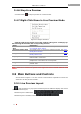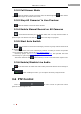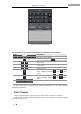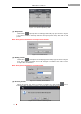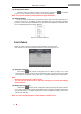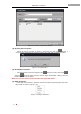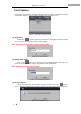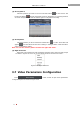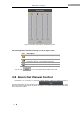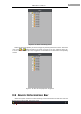Manual
iVMS-2000 User Manual
26
3.4.6 Stop Live Preview
Click the button to stop live preview in current window.
3.4.7 Right-Click Menu in Live Preview Mode
Figure 3-19 Right-click Menu
Click the right mouse button in live view window and Figure 3-19 will pop up.
The following list describes the corresponding function.
Name
Description
Set Motion Detection
Area
Set motion detection area in current live preview window, See
6.6.2 Modify Alarm Actions
Set Video Tamper Area
Set tamper area in current live preview window, See 6.6.2
Modify Alarm Actions
Setup OSD
Set OSD position in current live preview window, See 6.3.2
Modify Camera Info.
Display on TV-Wall
Display current live preview window on TV-Wall on the premise
that TV-Wall is connected.
Intercom
Talk to IP camera or device on the premise that audio
peripheral is connected such as microphone.
Original Size
Adjust the size of live preview window: original or full live
preview area.
Full Screen
Live preview video in Full Screen mode.
Note: There is no “Intercom” option in the right-click menu of iVMS-2000 PC-DVR
edition.
3.5 Main Buttons and Controls
Area 6 shown in Figure 3-1 is main console control buttons. Operations on them are
effective to all live preview windows.
3.5.1 Live Preview Layout
: Click the button to pop up the windows layout bar. Different display sets lead to
different windows layout;
Windows layout of widescreen: ;
Windows layout of standard screen: ;