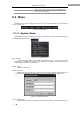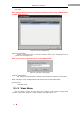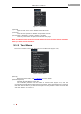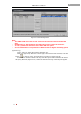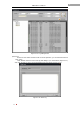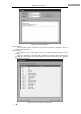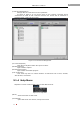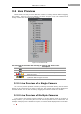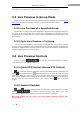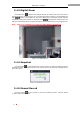Manual
iVMS-2000 User Manual
24
If the play area is divided into 9 parts, all 8 analog cameras will be displayed.
3.3 Live Preview in Group Mode
Please make sure that you have added camera group before playing in group(See 6.4.1
Add Group for more). As shown in Figure 3-2, two groups have been added.
3.3.1 Live Preview of a Specified Group
Double click on a group name in the camera list to preview the corresponding cameras of
the group in the live preview area. Preview area configuration will be that which was
configured when grouping cameras. Groups can also be previewed by dragging them to the
play windows.
3.3.2 Cycle Live Preview of a Group
You can cycle live preview of current groups. Double click the group node and all the
cameras of the group begin to cycle in the live preview area and the windows are divided into
the division configured when grouping cameras. Each group stays visible for configured time
and then display switches to the next group.
3.4 Live Preview Controls
There is a tool bar in a selected live preview window; it supports
some operations to the selected window.
3.4.1 Quick PTZ Control (Screen PTZ Control)
: To control PTZ camera for which the user has operational authority, the button will
appear and 8 directional icons will be shown pointing up, down, left, right, upper left,
upper right, lower left, lower right. An arrow logo will appear when the mouse pointer is
moved to the identified area. Click the left mouse button to control PTZ to the corresponding
direction, slide the mouse wheel to zoom in / out. Click the button again to exit PTZ
control.
3.4.2 Instant Playback
: Click and select palyback time to start instant playback and the tool bar
appears . It includes 6 function buttons: Play, Pause, Stop, Step
Backward and Step Forward. Click the stop button to exit instant playback.
Note: The system can not start record and instant playback without disk
pre-allocation.