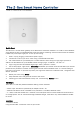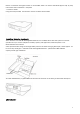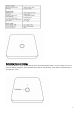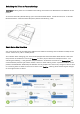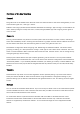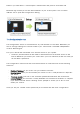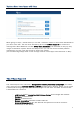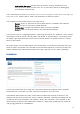User's Manual
7
Power
it
up . Afte r about
1
m
i
nu
t
e
open
a
w
e
b
br
ow
s
e
r
and point
to
f
i
n
d.
z
w
a
v
e
.
m
e
Below
the
login
screen
you will
see the
IP
add re ss
of your
Z-Bo x syst em.
Click on
the
IP
add res s
link to
o
p
e
n
the
c
o
n
f
i
g
u
ra
ti
o
n
d
i
a
l
o
g
.
The Conf
i
gurat
i
on Ser
v
i
c
e
The
conf
i
g
ur
a
t
i
on
s
er
v
i
c
e
is
a
cc
es
s
i
b
l
e
with any
web b rowser
on Port
8084. Whenever
you
want to
c
h
a
n
g
e
se
tt
i
n
g
s
this
se
r
v
i
c
e
will
be
at your
se
r
v
i
c
e
and
is
a
v
a
il
a
b
l
e
i
n
d
e
p
e
n
d
e
n
t
of
the Z-Wa ve
e
n
g
i
n
e
.
Find your Z-Box
ID
and rem em b er
it for
rem o te a cce ss
to your
s
y
s
t
e
m
.
1.
Choo se
a
passwo rd tha t
will
be used
to
a
ut
hent
i
c
a
t
e
for th e
rem o te a cce ss
in
the
f
u
ture
.
Whenever
y
o
uaccess
your
Z-Bo x
within your local
network
(
as
the
first
t
i
m
e
)
you
will not
need
a
p
a
ss
w
o
r
d
.
The
C
onf
i
g
ur
a
t
i
on
s
er
v
i
c
e
uses
the
c
l
oud
i
nf
r
a
s
t
r
uc
t
ur
e
on
f
i
nd
.
z
w
a
v
e.
m
e
for the
f
ol
l
ow
i
ng
f
unc
t
i
ons
:
Fi
nd the
I
P
A
dd
r
ess of your
Z-Box .
You just
used
this
f
un
c
t
i
on
.
Remot
e
A
cc
e
s
s
when
you
are
o
u
t
s
i
d
e
your
home.
For this a
v
al
i
d
password
is
r
e
q
u
i
r
e
d
–
see
a
b
o
v
e
.
Fi
r
m
w
a
r
e
U
pd
at
e
:
Just
click on
the firm w are
update tab and
follow
the
i
n
s
t
r
u
c
t
i
o
n
s
Remot
e
S
u
ppor
t:This
fu
n
c
t
i
o
n
is usually
d
i
s
a
b
l
e
d
.
Y
o
u
will
need
to
e
n
a
b
l
e
it on
request
if y o u
d
e
s
i
r
e
remo te
s
e
rv
i
c
e
.
Allowing service
p
e
o
p
l
e
to
access
your
Z-Bo x
is 100%
unde r
your
co
n
t
r
o
l
.
Once
you
set
your
remote access passwo rd
you
are done
with
the
initia l
c
o
n
f
i
g
u
r
a
t
i
o
n.