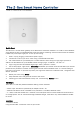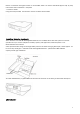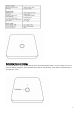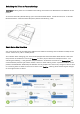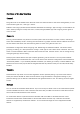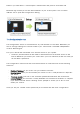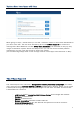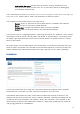User's Manual
5
Functions of the User Interface
General
Thegreentimeontheheadershowsthetimeofthelastcommunicationtothesmarthomegateway.Incase
communication gets lost, a red sign is shown.
Different users (login/password) have different dashboards and settings. Apps and tags are activated for all
users. Adm in privilege is to setup new users, install/ configure/delete apps and assigning access rights of
rooms to users
Elements
Clicking into the element may show more control options (like for dimmers or motor control). Switching a
switch will immediately result in showing the new state but in greyed. Once the wireless network reconfirms
the new state of the switch, the new switching status is shown using the real color icon.
The Element Con figuration allows assigning user-defined tags to different elements. This allows further
grouping or filtering. It is even possible to use tags inside apps to auto-select certain elements. The time
shown in certain elements refers to the time where value was read from the sensor. You can change this by
configuring the app “Sensor Polling”.
Some physical Z-Wave devices are quite complex generating a lot of functions. You may want to delete
certain elements from the element view. This can be done on the elements configuratio n with the checkbox
“Permanently delete”. If you accidently deleted an element you need to go to Setup Z-Wave Network, Tab
Network and click on the physical device that generated the very element. Here you can hide/unhide ev ery
element.
Timeline
Some elements may create a lot of events regardle ss of their poss ibl e polling. If you don ’t want them to
flood your timeline disable all events from this device using the element‘s configuration dialog. In your
personal settings you can define if new elements shall generate events or not. This setting can be changed
as well.
Devices
You can include all certified Z-Wave devices. If you can’t find your device in the list of known devices please
use the Auto detect function. It will create the sa me result but you need to find out f rom the device ma nual
how to add (include) the device to the network.
To use EnOcean devices a special EnOcean tran smitter USB stick ne eds to be attached to the Z-box.
Furthermore the EnOcean module needs to be activated. Please note that only a selection of EnOcean
devices are supported by the EnOcean modul e. Yo u can browse through the list of supported EnOcean
devices.