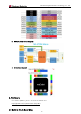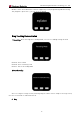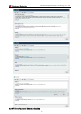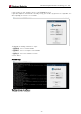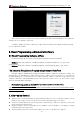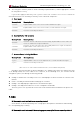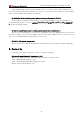myCobot-User-Mannul-EN-V20201231
Table Of Contents
- About the manual
- Reading objects of the manual
- How to use
- 1.Security
- 2. About myCobot
- 2.1 Background
- 2.2 Introduction
- 2.3 Features
- Related Patents about myCobot
- 3.1 Controller and Actuator
- 3.1.1 M5Stack Basic Main Controller
- 3.1.1.3 Parameter
- 3.1.2.1 Features
- 3.1.2.2
- 3.2 Mechanical Structure
- 3.2.1 Size and working range
- A)Robotic Arm
- The actual weight of myCobot collaborative robot i
- 3.3 Electronics and Electrical
- 4.Software
- For software updates, please check out our Github
- 5. Visual Programming and Industrial Software
- 6. After-sales Service
- During the warranty period of the delivered produc
- 7. Q&A
- Q: The compiler could not find the corresponding d
- A: The devide can be developed only after setting
- Q: The compiler could not compile the sample progr
- A: The required project library is not installed o
- Q: The Device failed to function properly after bu
- A: The firmware for ATOM terminal needs to use our
- Q: There is a slight wobble in the vertical positi
- A: Please check if myCobot is in a vertical state.
- Q: Will the ROS system charge later ?
- A: ROS is open source and will be updated to our G
- 8. Contact Us
Shenzhen Elephant Robotics Technology Co., Ltd.
21
4.5 Joint Calibration
If your myCobot needs to calibrate joints, please use the firmware of myCobot or Arduino and other
tools to burn Calibration first.
After uploading the firmware, the Baisc interface is shown below:
At this time, rotate J1 to the standard zero position aligning with the groove, and press the A butten
(the left butten), then the J1 will go from a dynamic motion into a static position and be fixed to this
standard zero position.
Repeat the steps following this method to set up the remaining J2-J6. After J6 is set, press the A
key(the left key) again to save all the Settings.
When all joints are back to the standard zero position, you also need to check whether myCobot can
operate normally. Press the B butten (the middle butten), then myCobot will detect J1 to J6 in sequence.
Please ensure that there are no obstacles or personnel interference within the operating range in
order to prevent damage to equipment and personnel during testing.
4.6 Firmware Upgrade and Recovery
If you need to upgrade or maintain your myCobot, make sure that the development environment is
set up. If not, please install the serial port driver first and then try to use the software.
The download link is as follows:
https://github.com/elephantrobotics/myCobot/blob/main/Software/
Choose “myCobot固件烧录器.zip”to download, then unzip into your project folder. Be careful not to
use it with complex paths, which may lead to problems with unrecognized paths.
Contents of the unzipped folder are as follows: