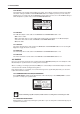User Manual
9. TRACK RELATED PARAMETERS
32
9.2.6 RESONANCE
Filter Resonance sets the resonance behavior of the filter. Resonance introduces a peak in the spectrum
at the cuto frequency. (0–127)
9.2.7 DELAY SEND
Delay Send sets the amount of the sound that is sent through to the Delay eect. For more information,
please see “10. FX PARAMETERS” on page 35. (OFF, 1–127)
9.2.8 REVERB SEND
Reverb Send sets the amount of the sound that is sent through to the Reverb eect. For more informa-
tion, please see “10. FX PARAMETERS” on page 35). (OFF, 1–127)
9.2.9 LFO SPEED
LFO Speed sets the speed of the LFO. Try settings of 8, 16 or 32 to sync the LFO to straight beats. The
knob is bipolar. The LFO cycle can be played backward by using negative values. You find more LFO
settings in the LFO and LFO SETUP menus. For more information, please see “9.6 LFO MENU” on page
33, and “9.7 LFO SETUP MENU” on page 34. (64–63)
9.2.10 VOLUME + DIST
Volume + Dist sets the level of the sample. The default setting is 60. Higher settings than 60 gradually
increase the volume and distortion. (0–127)
9.2.11 SWING
Adjust the swing setting of the track, to employ a propulsive, rhythmic groove. The default setting is equal
spacing, 50%. If SWING ALL is set to anything else than OFF, then the SWING parameter on all tracks
controls the SWING ALL parameter value. For more information, please see “8.12.4 SWING ALL” on page
29. (50%– 80%)
9.2.12 CHANCE
Track Chance sets the probability that the trigs on the track plays or not. The probability outcome is
re-evaluated every time a trig is set to play. The default setting is 100%, meaning that all the trigs on the
track plays every time. (0%–100%)
If you have placed a conditional lock on a trig in the sequencer, the trig condition overrides
the CHANCE setting. For example, if you set CHANCE to 70% and a FILL trig condition on
the trig, the trig will only (and always) play when the Model:Samples is in FILL mode. For
more information, please see “8.12.2 CONDITIONAL LOCKS” on page 27.
9.3 WAVE
Press [WAVE]
to open the SAMPLE ASSIGN menu. Here you can browse the list of the samples in the
+Drive and assign them to the tracks. Use the LEVEL/DATA knob to navigate to the sample you want to
assign.
Turn the knob counter-clockwise to scroll up the list, clockwise to scroll down the list. Press the [TRIG] key
of the active track while browsing to listen to the sample currently highlighted. For more information, please
see “12.3 ASSIGNING A SAMPLE TO A TRACK” on page 42.
The WAVE parameter cannot be parameter locked.
9.4 LOOP
Press [LOOP]
to loop the sample of the active track. The [LOOP] key toggles the play mode on and o.
• OFF The sample plays only once per trig. (Key unlit)
• ON When trigged, the sample loops continuously between the positions in the sample defined by the