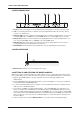User Manual
6. THE USER INTERFACE
17
6. THE USER INTERFACE
6.1 MAIN SCREEN
The screen shows the information used for real-time interaction and editing the Model:Samples. The illus-
tration below shows the Main screen.
6
5
1
2
3
4
1. Current bank and pattern
2. Active track
3. Track Pan
4. Track Level
5. Pattern name
6.2 NAVIGATION
Use the LEVEL/DATA knob to navigate menus and folders. Turn the knob to browse menus, lists, folders,
and files. Press the knob to select menu/list items or files, or to open folders.
Press [BACK]
to back one step up in the menu structure. Press and hold [BACK]
to back up to the
top of the menu structure.
6.3 PARAMETER EDITING
The TRACK PARAMETER knobs are used to change the values of the track parameters.
6.4 [FUNC] KEY PRESS COMBINATIONS
The standard way to use the [FUNC] key in combination with other keys, is to press and hold [FUNC] and
then make a short press on the second key in the combination.
6.5 COPY, CLEAR, AND PASTE
Copy, clear and paste commands are available in many contexts. Press [FUNC] + [RECORD] to copy. Press
[FUNC] + [STOP] to paste. Press [FUNC] + [PLAY] to clear. Paste and clear operations is undone by re-
peating the key press combination. Please see the dierent sections in the manual for more information on
when these commands are available. For more information, please see “8.12.5 COPY, PASTE, AND CLEAR
OPERATIONS” on page 29.
The copy clipboard can only hold one item at a time. When you perform a copy command, the
item copied replaces any earlier copied items. For example, you can not have both a trig and
a pattern copied at the same time.
6.6 NAMING MENU
The naming method is identical for the various naming situations that appear when you save projects and
patterns et cetera.