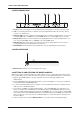User Manual
4. QUICK START
14
Nudging the tempo is very handy when manually syncing Model:Samples to a turntable or
an external sound source. Note that you do not need to be in the TEMPO menu to perform
tempo nudging.
4.5 ASSIGNING A SAMPLE TO A TRACK
You can assign any of the samples in the +Drive to any of the audio tracks.
1. Press [TRACK] + [T1–6] to select a track.
2. Press [WAVE]
to open the SAMPLE ASSIGN menu.
3. Use the LEVEL/DATA knob to navigate the folder structure to the sample you want to assign. Press
[BACK]
to navigate up one level in the folder hierarchy if needed. Press the [TRIG] key of the
active track while browsing to listen to the sample currently highlighted.
4. Press LEVEL/DATA to select a sample. Press [BACK]
to exit the list without selecting a sample.
For more information, please see “12. SAMPLES” on page 42.
You can also load multiple samples at the same time.
In the SAMPLE ASSIGN menu, highlight a folder and then press and hold LEVEL/DATA for a
second. A popup appears that reads “LOAD WHOLE DIR” Press “YES” to load multiple sam-
ples from that folder to Model:Samples tracks.
It checks all files in the directory for file names that end with the numbers 1–6 and loads
these the files to track 1–6 respectively. If no matching file is found for a track, it fills the emp-
ty tracks with the first other not-yet-loaded samples in the folder.
For example, if you have the samples BD01, SD03, MYSAMPLE999, CHORDY and HIHAT6 in
a directory, it would load T1=BD01, T2=CHORDY, T3=SD03, T4=MYSAMPLE999, and T6=HI-
HAT6. T5 will be empty (if it did not previously contain a sample).
4.6 EDITING PARAMETERS
The Model:Samples parameters aect the sound and signal in various ways.
1. Make sure a pattern is playing.
2. Press [TRACK] + [T1–6] pads to select one of the six tracks.
3. Turn a TRACK PARAMETER knob to aect its corresponding parameter.
To change, for example, the cuto of the filter. Turn the knob labeled CUTOFF to change
the parameter value, and listen to how the sound changes.
Try out the rest of the parameters to explore a wide variety of sound shaping possibilities. For more infor-
mation, please see “9.1 PARAMETER EDITING” on page 31.