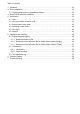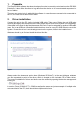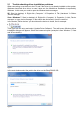User Manual
4.2 How to purchase a license code
A license code can be purchased seperately and upon request to the local distributor or hardware
manufacturer and only requires to report the device‘s serial number (by mail or phone). The serial
can be either found on the type plate on the rear of the device or in the device information window
in EasyPS2000. In order to show the device information of a device you can use the list of detec-
ted devices that is shown after a scan (gure 10). Select the particular device and from the menu
„Device“ choose „Information“ or press Ctrl+i.
4.3 Entering the license code
Before use, every unit has once to be unlocked for the software. The license is permanently
stored on the Windows system. It means, that a reinstallation of Windows requires to unlock any
formerly licensed unit again. The same applies, if a unit is going to be controlled by a different PC.
Unlocking a device requires a license code, which is tied to the device and which has to be
purchased seperately. If the software detects a device which is not licensed already, it will be
listed with status „Not licensed“ after a scan.
Figure 10
In order to unlock the device, it has to be selected in the list of detected devices (see Figure 10)
and by hitting the button Submit the license dialogue will open:
Figure 11
After entering the license code in eld „License code“ check the code with .
Attention! Mind the case sensitivity and also enter the hyphens!
If the code is valid, it will be stated in the status box of the window
and the unit is then unlocked. The window
will automatically close after 3 seconds and change to the normal control GUI.
If the entered code is not correct, an appropriate message is given. Please check carefully if the
code really belongs to the device and if all numbers and letters have been entered correctly and
if all hyphens are included.