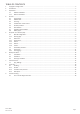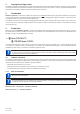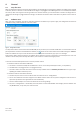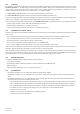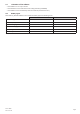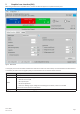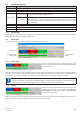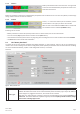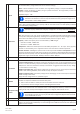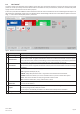User Manual
Doc ID: BSEN
Date: 07-15-19
Page 8
5.1 Menu & Conguraon
Menu item Descripon
File
Close Closes the soware immediately
Conguraon Opens the „Conguraon“ window where you can do sengs for the soware itself, such as the UI language
Tab „General“
Temperature unit Switch between temperature display in °C or °F
Device interface
This is used to select the interface to connect the device. Choices: USB (COM port) or Eth-
ernet. For Ethernet, it requires to enter a valid, PC accessible IP that is currently assigned
to the device either manually or by DHCP. The port seng must match the one in the
menu on the HMI.
Tab „Language“ Switch GUI language between English, German, Russian and Chinese
?
Help Opens this help le (PDF)
About Opens a small windows with informaon about the soware
5.1.1 GUI language
In tab “Language” you can switch the language of the GUI between English, German, Russian and Chinese. The change is applied
immediately aer closing the Conguraon window.
5.2 Status area
The upper part of the main windows is used for status display and also control.
Actual values
Simulaon state
Baery SOC
Figure 3 - Status & control
Control
Further baery
status
5.2.1 Actual values
Similar to the value coloring on the device’s display, the actual
values are separated from each other, being labeled accordingly
to what they show.
Refreshing of these values is cyclic. High CPU load can, however, delay cyclic refreshing. Especially if there are mulple sowares
running. The value format shall always match the format on the display of your device(s). Due to the internal translaon from per
cent values to real values the last digit can be dierent. This also applies for data recording (i.e. logging, see below).
• Actual values are only read from the device(s) and are always available, even if the device is not in remote control.
• While the simulaon is stopped the area “Baery Voltage” will always show the voltage on the DC terminal, even
when the DC terminal is switched o, because the voltage may come from an external source.
5.2.2 Status 1
Baery and baery simulaon status share two areas. The
le-hand area shows the current simulaon state, Charging or
Discharging that is, and the baery state of charge (SOC) in per
cent and also as green bar.
Before the simulaon is started, the SOC value will be idencal to the one in the setup below, but will change during runme. The
SOC usually decreases when discharging is simulated and increases while charging.