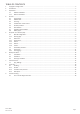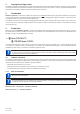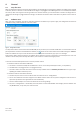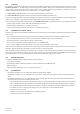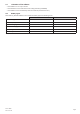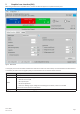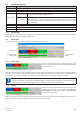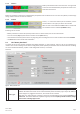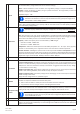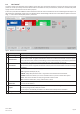User Manual
Doc ID: BSEN
Date: 07-15-19
Page 5
4.3 Licensing
This soware is licensed. It only works in full scope when a CodeMeter USB dongle is permanently plugged into the PC you run the
EA Baery Simulator on. The USB dongle is the license key for the soware. It means, the soware can be used on any number
of PCs as long as the dongle is present. It also means that in case of parallel operaon of the soware on mulple PCs, the same
number of dongles will be required. There are two licenses, i. e. dongles available:
• License Li-Ion (dongle labeled with “Li-Ion”) for Lithium-Ion baery simulaon only
• License Lead-Acid (dongle labeled with “Lead-Acid”) for Lead-Acid baery simulaon only
It means, if a dongle with Lithium-Ion license is plugged, the simulator would only run Lithium-Ion baery simulaon. Plugging two
dierent license dongles is also possible and would allow switching between the simulaon modes.
The license dongle is obtained by purchase directly from EA Elektro-Automak or a qualied distributor. The procedure is as follows:
1) Order and purchase the license. Aer that the USB dongle is shipped.
2) Download the soware from our website and install it.
3) Start using the soware with any model from the compable device series.
4.4 Condions for remote control
The device you intend to run the baery simulaon with can be in any of these control states of some would prevent the simulaon
from running:
1) It’s currently controlled via the analogue interface (where featured) and thus not controllable via digital interface.
2) It’s in local state (display shows “Local”) and thus locked from remote control in terms of wring to it.
3) It’s freely accessible. Then the PC can take over remote control.
4) It’s currently controlled via another digital interface or it’s in MENU mode
5) It’s currently congured as slave of a master-slave system and controlled by a master device
If the situaon is according to 3), the device will accept remote control commands and only then can be used with the simulator.
Otherwise, only the actual values of voltage, current and power are read and displayed.
Aer the soware start the device would normally be put into remote control, which could be denied by the device for the moment.
If the reason of denial has been solved, it can later be put manually into remote control mode in the “Device” tab of the soware
(buon “Remote on”) or it will automacally enter remote control mode when starng the simulaon.
4.5 General procedure
The baery simulaon soware always follows the same procedure:
1) Connect to the device.
2) Congure the baery simulaon manually or load a previously saved conguraon le.
3) Start simulaon.
4) Stop simulaon manually or let it run through unl the end.
4.6 Essenal facts
• The baery simulaon can’t run without any USB license dongle being plugged.
• The baery simulaon can’t run independently on the device, it requires the permanent connecon to the PC and the so-
ware.
• The baery simulaon runs for an undened me, which primarily depends on the inial state of the simulated baery. It
would only stop if any of these condions becomes true:
» the simulated baery has been discharged and the SOC has reached 0% (simulaon of deep discharge is not supported)
» the simulated baery has been discharged and the baery voltage has reached the threshold “Voltage lower cuto limit”
» the simulated baery has been charged and the baery voltage has reached the threshold “Voltage upper cuto limit”
» the baery current, in charging or discharging mode, has reached the “Current cuto limit (fuse)”
» a device alarm has occurred
» another current limit has been reached (see „4.8 Baery types“)
» a temperature limit has been reached