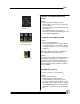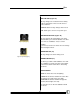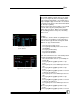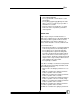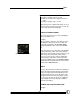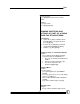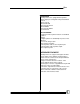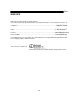User manual
Bijou
84
to master off of Device 1.
12. Press [Next]. The cursor will drop to the next
line
13. Place the cursor on the first device and move
the wheels. The devices should synchro-
nously move with each other.
THE JUMP KEY (F3)
This key moves the yellow pointer from the De-
vice Window on the right to the Type Window
(Figure 97) on the left and back. Now, the [Next]
and [Last] keys can be used to move through the
attributes of the selected device.
When the pointer is on the right side of the
screen, the F keys change to:
[F1] = Value
[F2] = Time
F3] = Jump
• Use the Value [F1] key to manually type in
position values (0 –255).
• Use the Time [F2] key to assign special
times to the attributes. This time is used in
the Action Screen (Table 7) to override the
default step time. For now, leave it blank.
ACTION SETUP SCREEN
An action runs a set of positions. The Action
Setup screen (Figure 98) allows you to combine a
series of positions to create an action.
Example:
If you want to run a continuous chase for posi-
tions 1 through 4, create a list of positions and
setup the times. There is a time for the fade be-
tween two positions and a time (delay) that you
want to pause on a position.
1. Using the [Next] and [Last] key, move the
yellow pointer down to the line next to the
word ACTION.
2. Select Action 1 by pressing [1][Enter].
3. Press [Next]. This will put the arrow on
LOOP.
4. Press [F1][Enter] to loop continuously.
5. Press [Next]. This will put the cursor under
Figure 98-Action Setup Screen
Figure 97 - Type Window