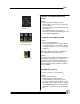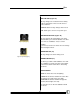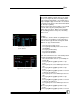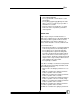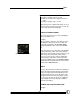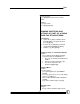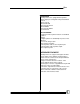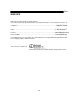User manual
Bijou
83
Select which attributes follows in the Type Setup
Screen (see Figure 95) in the mastering column
by pressing [F3]. Afterwards, select either [F1] or
[F2] for straight or [F3] for inverted. If no selection
is made the mastering is removed from that attrib-
ute. Then press [Enter}.
After the master has moved a device, you can still
go to the device (by the yellow pointer) and
change any of its values. When you are familiar
with recording positions one by one, mastering
can be used.
Example:
You want 2, 3, and 4 to mimic everything device 1
does for the set of positions you are about to re-
cord. The device type must be changed to allow
attributes to copy off anther fixture.
1. Go to the Type Setup screen.
2. Press [Next]. This will put the cursor on the
first attribute.
3. Press [F3] for Mastering.
4. Press [F2] for Straight.
5. Repeat for all attributes.
Next, Select the fixtures to be slaved and position
the fixture through the master fixture.
1. Go to the Positions Screen. (see Example in
Figure 96)
2. Press [F1](Device)[1][Enter]. Device 1 ap-
pears.
3. Press [Next]. The cursor will drop to the next
line
4. Press [F1](Device)[2][Enter]. Device 2 ap-
pears.
5. Press [F2](Master)[1][Enter]. Device 2 is now
to master off of Device 1.
6. Press [Next]. The cursor will drop to the next
line
7. Press [F1](Device)[3][Enter]. Device 3 ap-
pears.
8. Press [F2](Master)[1][Enter]. Device 2 is now
to master off of Device 1.
9. Press [Next]. The cursor will drop to the next
line
10. Press [F1](Device)[4][Enter]. Device 4 ap-
pears.
11. Press [F2](Master)[1][Enter]. Device 2 is now
Figure 96-Position Setup Screen
Figure 95-Type Setup Screen
with mastering selected for
specific attributes