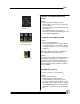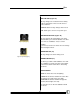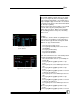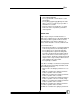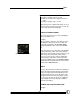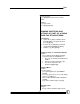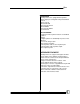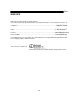User manual
Bijou
81
CREATING A POSITION FOR MULTIPLE
DEVICES
Example:
To create a position for multiple devices:
1. Go through the above steps to setup a posi-
tion for a device.
2. Move the yellow pointer down the line using
the [Next] key.
3. Select another device and position it
4. Record the position after positioning all of the
devices: [Record] [#] [Enter].
CALLING UP A RECORDED POSITION
Example:
To call up a recorded position:
1. Press [Run] [#] [Enter] (see Figures 90 and
91 for Run keys). For this example, we will
use position number 5. So, we enter:[Run]
[5] [Enter].
Helpful Hint: Record a number of starting posi-
tions. Then build from these positions.
Example:
If you find yourself always moving the attribute to
straight down and full shutter, record this as a
position. Then when recording new positions,
bring this up, move it where you want it, and re-
cord a new position. This is similar to creating a
series of HOMES.
THE HOME KEY (Figure 92)
Each device can have a recorded home.
Example:
To create a recorded home:
1. Bring the device up and position it.
2. Set the attributes to any value you wish.
3. Press [Record] [Home]. Now, whenever you
bring that device up again just press [Home].
In the Setup Screen, there is a flag to have
HOME use all attributes or just the XY attrib-
ute.
Figure 92-[Home] Key
Figure 90-Run Key
as an Action Key
Figure 91-Run Key
Moving Lights Keypad