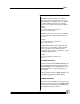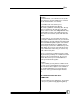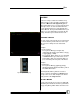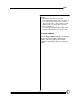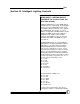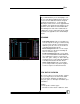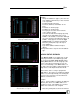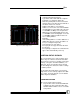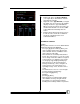User manual
Bijou
80
• Bottom Left: This is the Device Window
(see Figure 88). In this window, enter the
desired device number.
• Right: This is the Type Window (see Figure
88). When you select a device, this window
displays the device’s type and attributes.
When you move the wheels, the values are
shown in this window. You can also JUMP
to this window and manually enter the
values.
• Bottom: Shows what Source Page you are
in. This area also shows the resolution of
the wheels and whether there is an
activated hold Effect.
SETTING UP A DEVICE
Example:
When you first enter the screen it is blank with the
yellow arrow directly under DEVICE.
1. Press [F1] [#] (device number) [Enter]. The
device number and its name appear in the
device window. The list of attributes for the
device appear on the right.
2. Move the wheels on the Bijou Plus/Control
Freak. The source page is 1. You can see the
levels change next to the attributes assigned
to those wheels. To switch the source page
use the [Page Up] and [Page Down] keys.
3. Move the device to the position desired.
4. Change the intensity, colors, and gobos to
your preference. The actual device is re-
sponding on stage. If not, check the device
setup.
5. Record the device once it is set to the right
position (location/color/intensity).
6. Press [Record] [#] [Enter].
Example:
[Record] [5] [Enter].
7. Move the device’s location and/or change
other attribute levels by using the wheels.
8. Record this as a new position. Continue
building and recording a number of positions.
Figure 88-Device Window
Figure 89-Type Window