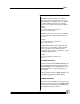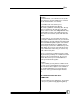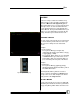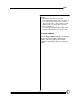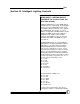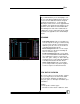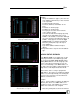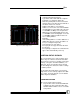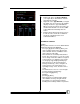User manual
Bijou
79
using the [Next] and [Last] keys.
2. Type in the device name with the computer
keyboard (see example in Figure 85.
3. Move the yellow pointer to the next location
and type in the next name. Repeat until all of
the device names are entered.
4. Add the start address of each device.
Addresses 1-512 comes out of the first DMX
out and addresses 513-1024 come out of the
second DMX out. Many users keep the first
DMX out for conventional lights and use the
second DMX out for moving lights. To use the
second DMX output just add 512 to the de-
vice’s starting number.
Example:
If the starting address set on the attribute is 1,
adding 512 gives the console an address of
513 (see example in Figure 86).
5. Select the type for each device.
6. Press [F3] to select type and enter the num-
ber desired.
7. Press [Enter] to complete the command. The
type’s name automatically comes up.
POSITION SETUP SCREEN
This screen allows you to create positions. A po-
sition is any set of devices at a desired location.
Select a device, move it to a position, and set the
intensity, color, gobo, and other attributes (see
Figure 87). Then select another device and do
the same thing. This collection of device settings
is called a position.
You spend the most time in this screen. Every-
thing on the screen is actively output to the attrib-
ute. If it isn’t, check the last two screens and the
addressing on the attributes.
SCREEN DESCRIPTION
This screen is broken into four parts:
• Top Left: This is the Last Position Window.
It displays the last recorded position. This
identifies which number to use to record the
next position.
Figure 87– Position Setup Screen