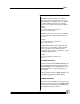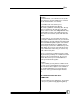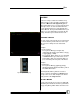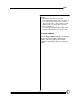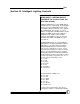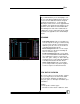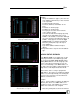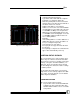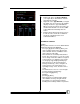User manual
Bijou
73
MACROS
A macro is a way to reduce the number of key
strokes it takes to do a repetitive operation. The
Bijou has a Macro Screen (Figure 81) [Effect/
Macro] that allows you to see the keystrokes that
make up a macro. To look at a different macro,
use the [Next] [Last] keys to step through all re-
corded Macros. Or, if you know which macro you
want to see, press [Macro#] (see Figure 82) [#]
[Enter]. This takes you to the desired screen.
CREATING A MACRO
You can create a macro from any screen. But, if it
is a macro that the you intend to use from a spe-
cific screen, it is always best to start at that
screen.
Example:
To create a macro:
1. Press [Create Macro](see Figure 82)
(followed by the number you want it to be) [1]
to [2] [5] [0] [0] (1-2500).
2. Press [Enter]. At this point, you see a flashing
red MACRO in the top center of the screen.
This indicates that every keystroke that you
press from this point on is part of the macro.
Example:
A useful macro:
1. Press [Create Macro] [1] [Enter] [Setup]
[Next] [Next] [Next] [8] [Create Macro]. This is
the SAVE ALL macro.
The final [Create Macro] ends the record se-
quence, removes the flashing red MACRO from
the top of the screen, and completes the macro.
Now, go back to the Stage Screen.
TO RUN A MACRO
To run a macro from any screen, press [Macro#],
followed by the number of the macro you want to
run [1], then [Enter], which makes the macro run.
Figure 81-Macro Screen
Figure 82-[Create Macro] Key