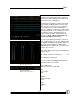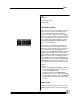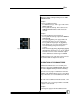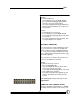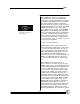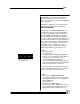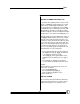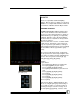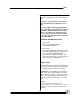User manual
Bijou
69
EFFECTS
Effects are sequential, automated lighting
changes. Effects can be as simple as a repeated
ON/OFF or so complex that the Effects involve all
512 channels of dimmers that the Bijou controls.
CREATING AN EFFECT
The Effect Screen [Effect/Macro] (Figure 79) is
used to create an Effect. In the lower left of the
screen you see the Effect number. To change to
a different Effect, press [Effect] (see Figure 80)
[#] [Enter]. This takes you to the desired Effect.
You do not have to create Effects in any numeri-
cal order or sequence.
On the left side of the screen is a vertical column
of 100 steps for each Effect (color code green).
To go to a specific step in an Effect, scroll up or
down using the [Next] [Last] keys or press [F2] [#]
(for the number of the step you wish to go to)
[Enter].
Once you are at the desired step, assign chan-
nels at specific levels to that step using the same
keys strokes used in the Preview and Submaster
Screens. These key strokes include: [0] - [9],
[And], [Except], [Thru], [At], [Enter].
Example:
To get started:
1. Press [Effect] [1] [Enter] to go to Effect #1.
2. Press [F2] [1] [Enter] to go to step #1.
3. Press [1] [And] [3] [At] [FL] [Enter].
4. Press [Next]. This advances you to the next
step.
5. Press [2] [And] [4] [At] [FL] [Enter].
6. Press [Next].
7. Press [3] [And] [5] [At] [FL] [Enter].
8. Press [Next].
9. Press [4] [And] [6] [At] [FL] [Enter].
10. Press [Next].
Now you have Effect 1 with default time 0. The
time is set using the [Time] key and entering ei-
ther seconds or tenths of seconds. The time is
how long each step is at FULL on stage. So, if
you enter [Time] [.] [5] [Enter], each one of the
Figure 79-Effect Screen and
[Effect/Macro] Key
Figure 80-[Effect] Key