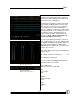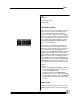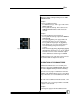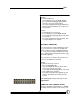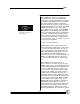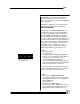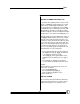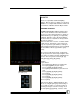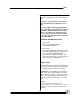User manual
Bijou
66
erate a Submaster, either use the Submaster
Fader handle or the associated bump button
(Figure 76). Pressing the bump button or pushing
the Submaster fade handle up raises the output
levels to the maximum output recorded in the
Submaster memory. But, this is not the only type
of Submaster available for use. Return to the Sub
Preview Screen and use the [Last] or [Next]
keys to go back to Pg: 1 Sub: 1. On the Sub Pre-
view Screen is a Type Window. The Type Win-
dow is now normal for Pg:1 Sub: 1. Changing the
Type means changing how the Submaster oper-
ates. To change the Type, press [F3]. Once the
desired Type is indicated in the command line at
the lower left of the screen (see Figure 77), select
the Type by pressing [Enter].
The Types of operation include:
NORM: Normal manual operation via the Sub-
master fade handle or bump button. In this mode,
as you raise the Submaster Fader, the output
increases. When you push the bump button, the
output of the Submaster instantly goes to FULL
and remains there until the bump button is re-
leased. In both cases, the controlled channels are
added to (or PILED ON) whatever other levels
are active on stage-from Cues or manual opera-
tions.
INHB: Inhibitive mode. Think of this as a
“Reverse Fader”. In operation, as you raise the
inhibitive Fader from 0 to 10, the lighting channels
associated with that Submaster go down and not
up. This is useful when you have a fixture that
goes out of focus and you do not want to rewrite
every Cue in the middle of the show. Instead, re-
cord that channel to a Submaster at [F1] and
make that Submaster’s Type, INHB. Then, bring
up the Submaster Fader handle and that channel
is faded out of the stage output. When a Submas-
ter is in INHB mode, the channel levels on the
Stage Screen react in red and the Sub number
and Submaster Fader LED are red as well.
SOLO: In solo mode of operation, the Submaster
Fader handle has no function. Solo mode only
works with bump buttons. When you press the
Submaster bump button, the channels associated
Figure 77-Submaster
Type Window of the Sub
Preview Screen