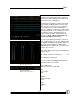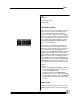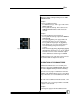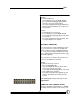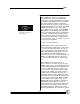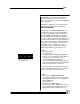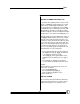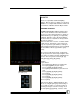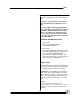User manual
Bijou
62
SOLO
Bright Red
Effect loaded to Sub
Yellow Orange
SUB PREVIEW SCREEN
To get to this screen, press the [Sub-master/List]
(Figure 74) key one time. The majority of the
screen is devoted to blue channel numbers.
These are the same channels as on the Stage
Screen. Use these channels in the same manner.
To record a Submaster, enter channel levels us-
ing the number keys [0] through [9] in combina-
tion with [Thru] [And] [Except] [At] and [Enter]
keys to set the output levels.
For the purpose of learning how Submasters
work, you need to have (or create) at least two
Submasters on two separate pages of memories.
To see if the board has existing Submaster
memories, go to the Sub List Screen (second hit
of [Sub-master/List] key). Here is a list of all re-
corded Submasters with the Submaster type and
attributes. For the purpose of training, assume
that no Submasters are recorded and when you
press [Sub-master/List] to return to the Sub Pre-
view Screen, make sure that no channel levels
are showing for Pg 1 Sub 1 (lower left of screen).
Example:
To begin:
1. Press [1] [Thru] [5] [At] [FL] [Enter]. Note that
no [Record] [Submaster] key sequences are
needed to confirm the entry.
2. Look at the bottom of the Sub Preview
Screen. It states: Sub 1 Page 1 Type NORM
3. Press [Sub-master/List] to go to the Sub List
Screen. The user now has Pg 1 Sub 1 with
no name.
NAMING A SUB
To name a Submaster, you use the accessory
alpha keyboard to enter a name for the desired
Figure 74- Submaster/List Key