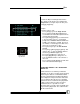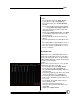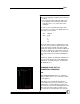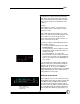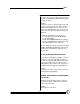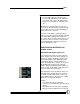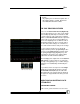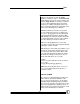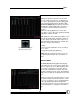User manual
Bijou
60
Channel numbers appear in blue across the top
of the screen with the channel output level listed
below it for each Cue. Channel output levels are
shown in either white or gray. Gray indicates that
the Cue associated with that level is a Tracking
Cue and that the level for the channel is TRACK-
ING IN from the previous Cue(s).
In the Track Screen, any changes that you make
are instantly recorded into the Cue memory and
do not require the use of [Record] or [Update]
keys to confirm entry. To make changes to chan-
nel levels, use all of the key sequences that are
usable in the Stage and Cue Preview Screens to
include: [And] [Thru] [Except] [At] and[Cue Only]
(Figure 70). But unlike the Stage and Cue Pre-
view Screens, in the Track Screen, you are un-
able to create new Cues. You may only modify
existing prerecorded Cues.
DELETE A CUE
You can easily delete any Cue in the Stage, Cue
Preview, Cue List, or Track Screens. To delete
a Cue, press: [Delete] [#] [Enter]. In the command
line, the following question appears: ARE YOU
SURE? Press [Enter] to confirm deletion of the
Cue.
SUBMASTERS
Submasters are used in 2-scene Preset, 1-scene
Preset, and Automated Memory modes of opera-
tion. Or, if desired, Submasters can operate inde-
pendently as stand alone control.
To understand what a Submaster is, we need to
define them. Earlier in the manual, we stated that
more than one fixture can be PLUGGED into a
dimmer. To reduce the number of items that the
we need to address in each Cue/operation, we
can group dimmers that work together by patch-
ing the dimmers (digitally plugging) into channels.
To further reduce the number of items to address,
we can GROUP channels together and digitally
address the individual group for programming. If
Figure 70-Action Keys
Figure 69-[Last],
[Next], [Page Up],
[Page Down] and
Keys