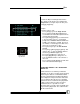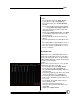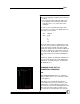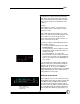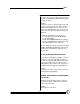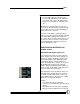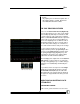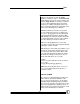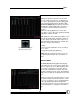User manual
Bijou
59
LINKING: To link the present Cue to any other
Cue out of numerical sequence. To link the two
Cues, press: [Cue] [#] (present Cue) [Enter] [F2]
[#] (Cue being linked to) [Enter]. From the Cue
List Screen (Figure 66), look at the present Cue
and under the column titled LINK, you now see
the number of the Cue that the present Cue is
linked to.
TYPE: Press [Cue] [#] [Enter] to select a Cue.
Press [F3] to select a Cue type operation followed
by [Enter] to confirm selection.
TIME: Each press of the [Time] key advances you
from time up to time down, and then to delay on
the up to delay on the down. Enter a time in sec-
onds and follow it with an [Enter] to confirm. This
makes the changes to that preset.
Example:
To enter an up and down time of 10 seconds for
Cue 1, enter:
[Cue] [1] [Enter] [Time] [1] [0] [Enter].
NAME OF CUE: At any time in this screen, use
the alpha keyboard to give the selected Cue a
name.
TRACK SCREEN
The Track Screen [Track] (Figure 68) displays
prerecorded Cues in a spread sheet format. This
makes it easy for you to see what channel levels
are used for several Cues at one time. This al-
lows for fast confirmation of channel levels that
may have changed in a Cue stack. The maximum
number of Cues that can be displayed at one time
is 27.
The Cues are listed in sequential order, in a verti-
cal column, in white, and on the left of the screen.
To access specific Cues, press the [Page Down]
[Page Up] and [Next] [Last] keys (Figure 69).
Once the desired Cue is accessed, if needed, use
the [F3] [Enter] keys to change the desired Cue
type.
Figure 68-Track Screen
Figure 67-[Last], [Next], [Page
Up], [Page Down] and Keys
Figure 66-Cue List Screen