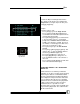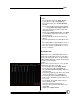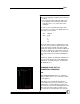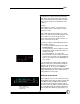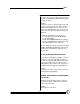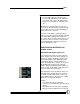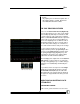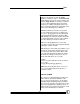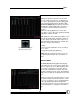User manual
Bijou
57
brown
4. Hit [Update]. Screen will read “Update Cue 1”
5. Hit [Update] again to confirm. Channel 5’s
level will turn from brown to white.
THE CUE PREVIEW SCREEN
To access the Cue Preview Screen (Figure 65),
press the [Cue/List] key once. This screen allows
you to modify any and all prerecorded Cues and
to create new Cues. This can be done in what is
known as a BLIND RECORD method of operation
because this screen can record or modify Cues
that are not outputting levels to dimmers. This is
handy when trying to run Cues on stage and, at
the same time, make changes or corrections to
Cues and record new Cues ready to run onstage.
To select a Cue to work on, press [Cue] [#]
[Enter]. From this point on, programming is done
just as it is in the Stage Screen; using the chan-
nels [Thru] [And] [Except] [At] [Time] keys, the
[F2] (Link) key, [F3] (Type) key, and the alpha
keyboard to set name and Cue attributes.
When changing Cue output levels in the Cue Pre-
view Screen, you do not have to use either the
[Record] or the [Update] keys to confirm changes
all changes are automatically confirmed by the
console.
It is possible to have a Cue/preset on the Stage
Screen (live) and modify the Cue/preset in the
Cue Preview Screen (blind) at the same time.
When doing this, any changes that are made do
not appear on stage until the next time you fade
into a Cue.
MODIFYING AN EXISTING CUE’S
ATTRIBUTES
CUE PREVIEW SCREEN
In this screen, you do not have to use the strict
Figure 65-Cue Preview
and Cue/ Cue List key