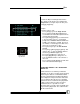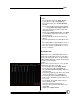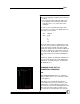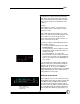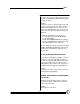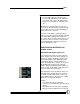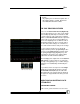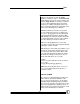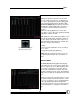User manual
Bijou
56
1. Press [Load] [1] [Enter] on the XY Fader.
2. Press [Load] [1] [0] [Enter] on the AB Fader.
3. Press [Fade Take] on the AB and XY Cross
Faders to set the Faders to automatic opera-
tion .
With both Cross Faders loaded, you can now
press both or either [Go] buttons and run through
the Cues with each Cross Fader maintaining its
proper numeric Cue sequence.
A good use of this ability is running the basic
show Cues (say Cues 0.5 through 300) on the AB
Cross Fader while running more complicated
Cues on the XY Cross Fader. Or instead, use one
set of Cross Faders for control of color changes
on a Cyclorama while leaving the other Cross
Fader for lighting Cues only.
MODIFYING AN EXISTING CUE
CHANNEL LEVELS
THE UPDATE KEY [Update] (Figure 64)
Every show that you work on requires small (or
major) changes to the levels of the channels. To
make these changes, modify the channel levels
via the Fade Handles or the digital input. Then,
go through the whole record Cue number se-
quence entering the times, delays, etc. If you are
only modifying the channel levels, make the
changes, then push [Update] [Update]. Either se-
quence records any modified or new channel lev-
els into the previously recorded Cue.
The [Update] key works only with the active cue
on the AB faders. [Update] does not operate in
the middle of a fade. Wait until the fade is com-
plete to update a Cue or don’t start cross fading
until the Cue is completely updated.
Example:
1. Go to Stage Screen (press [Stage])
2. Load Cue 1 to the AB faders (press [Load] [1]
[Enter] )
3. Change Channel 5 to 20% (press [5] [At] [2]
[Enter] ) Channel 5 will show a level of 20 in
Figure 64-[Update] Key