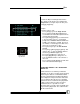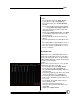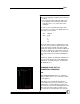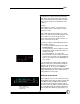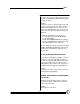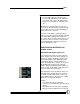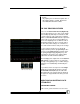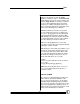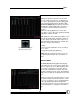User manual
Bijou
54
through the Cues, they load in strict numerical
order. This is the preferred way of operating in
most theatrical productions. But there are times
when you may need to run a production out of
sequence.
Example:
The production is a dance concert and each
dance number has it’s own sequence of Cues
using Cues 1-100.
On the third night of the performance, a soloist
breaks a toe and cannot perform a number. The
dance number uses Cues 34-46. Since the
dancer cannot perform the number, the Cue se-
quence is now 1-33 to 47-100.
To make it possible to still automatically run the
entire show in sequence:
1. Press [Cue/List] [Cue/List] to go to the Cue
Preview Screen.
2. Use the [Next] key 33 times OR press [Cue]
[3] [3] [Enter] (which positions the page on
screen) to Cue 33.
3. Press [F2] (Link key, see Figure 62).
4. Enter the number of the Cue that is intended
to Link to Cue 33 (in this case [4] [7] [Enter].)
Now, as you run the Cues, the Bijou ignores
Cues 34-46.
If, the next night, the operator finds out that the
broken toe was only a sprain and the number is
put back in the performance, the operator can
clear the Link. To do so, go to the Cue List
Screen and change the Link for Cue 33 to [F2] [0]
[Enter]. Putting a 0 in the Link column clears it.
Now all 100 Cues run in order.
LOAD CUE OR GO TO CUE
The [Load] key is also used as a Go-To-Cue key.
The Default Setup (Factory Setup)(see Figure 63)
of the Bijou is for the [Load] key to load a Cue
onto either the XY or AB Cross Fader ready to
fade into it in time; by either using the Fader han-
dles or the [Go] button. Pressing the [Go] button
slows reaction time. When the [Load] key is set
Figure 62-F Key Window
Figure 63-Option 9,
“Load is Go to,” of the
Setup Screen