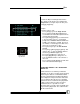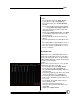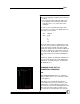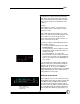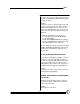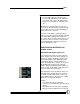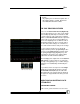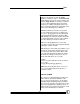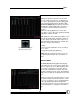User manual
Bijou
52
Example:
1. Press [Stage] to go to the Stage Screen.
2. Create Cues 1-4 ([Record] [#] [Enter]).
3. Press [Cue/List] to go to the Cue Preview
Screen.
4. Press: [Cue] [3] [Enter] [F3] [F3] [F3] [Enter]
[Cue] [4] [Enter] [F3] [F3] [F3] [Enter]
There are now two Cues that are Type AP
(Autofollow Preset).
5. Return to the Stage Screen. Make sure MAN
is off. If MAN is in the time colum, press the
[Fade Take] key.
6. Press [Load] (above XY Cross Faders) [1]
[Enter].
7. Press the [Go] button to run through the Cue
1.
8. Press [Go] again to run through Cue 2. Cue 3
goes as soon as the fade into Cue 2 is com-
plete. Cue 4 starts automatically as soon as
Cue 3 is complete.
MULTIPART = MP
Multipart Cues are sequentially numbered Cues
that all start together with one press of the [Go]
button. Four consecutive Cues can operate with
an MP TYPE designation on either the AB and/or
XY Faders at any one time.
Example:
The user wishes to have Cues 6, 7, 8, 9, and 10
all start at the same time. To do this:
1. Press [Stage] to go to the Stage Screen.
2. Create Cues 6-11 ([Record] [#] [Enter]).
3. Go to the Cue List Screen (Figure 60) [Cue/
List] [Cue/List].
4. Press [Cue] [7] [Enter]. This moves the yellow
cursor (>) down to Cue 7’s attribute line.
5. Press [F3] five times until MULTIPART ap-
pears on the command line in the lower left of
the screen.
6. Press [Enter]. The TYPE column entry for
Cue 7 changes to MP.
7. Go to Cue 8 and repeat the process.
8. Repeat for Cues 9 and 10 until all Cues are
tagged MP.
9. Return to the Stage Screen.
Figure 60-Cue List Screen