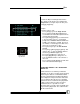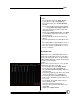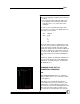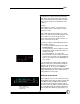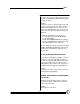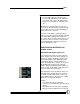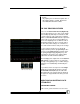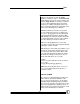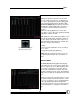User manual
Bijou
51
To make the Bijou a Tracking board all of the
time, change to this mode as the default in the
Setup Screen (see Figure 58) To do this, press
[Setup] [5] [F2] [Enter].
Example:
To track a new cue only,
1. Press [Stage] to go to the Stage Screen.
2. Press [1] [Thru] [1] [0] [At] [5] [0] [Enter] to
record channels 1-10 at 50% (channel levels
currently appear in brown).
3. Press [Record] [1] [Enter] to record channels
1-10 at level 50% to Cue 1. A command
prompt asks, ALREADY EXISTS, ARE YOU
SURE?, press [Enter] to confirm. The levels
for channels 1-10 now appear in white since
the levels are assigned to a Cue.
4. Press [Cue/List] to go to the Cue Preview
Screen.
5. Press [Cue] [1] [Enter] [F3] [F3] [Enter]. This
changes Cue 1’s Type to TRACK shown in
the Cue Type Window (Figure 59).
6. Press [Cue] [2] [Enter] to create Cue 2.
7. Press [F3] [F3] [Enter] to change Cue 2’s
Type to TRACK. Channel 1-10 now have a
level of 0.
8. Press [1] [Thru] [1] [0] [At] [Enter]. Now chan-
nels 1-10 read at level 50 in gray.
AUTOSTART PRESET = AP & AUTOSTART
TRACK = AT
An Autostart Cue is used when you want the
completion of one Cue to activate (push) the [Go]
button. Any Cue that has a TYPE that includes
Autostart, automatically starts [Go] immediately
upon completion of the previous Cue. Autostart
does not change either the Preset or Tracking
operation of a Cue; it automates the [Go] button
so that you do not have to push it. In prepro-
grammed shows, it is possible to use the
Autostart feature to run the entire show with only
one push of the [Go] button. This seldom works
with live action shows.
Figure 59-Cue
Type Window
Figure 58-Default Settings1