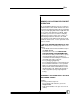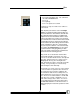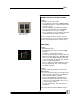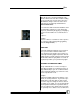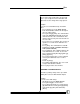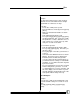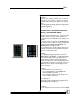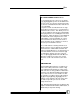User manual
Bijou
49
TO CLEAR CHANNEL LEVELS TO 0%
To set all channel levels to 0%, press [1] [Thru]
[5] [1] [2] [At] [0] [Enter]. This sets all channel lev-
els to 0%. Next, go to the Cue 0 using the [Load]
key. Cue 0 is a default Blackout Cue and can not
be user-modified.
If you plan to return to a Blackout look on stage
repeatedly in your Cue process, you may wish to
record this look as a Cue. This allows you to use
it as prerecorded Cue that operates automatically
via the [Go] button or as a building block for start-
ing new Cues. Many designers record a Blackout
Cue that blacks out the stage but leaves some
running lights or orchestra pit lights on. This is
often recorded as the first Cue of the show so
that the designer can do a “blackness check” as
part of the pre-show dimmer checks.
The second method of clearing channel levels
(which is faster) is to press [Enter]. Pressing this
button makes the command line read ALL AT.
Now press [At] [0] [Enter]. To set all channels to a
level other than 0%, insert a level after the [At]
key and all 512 channels go to the next level.
Also, use [Enter] [At] with the Encoder Wheel to
adjust the overall level of a Cue. Or, use this
function to set all of the channels to the same
level.
REMAINDER DIM
The Remainder Dim function is used when you
want to start setting a Cue from scratch. Using
the [Load] [Enter] function blacks out the stage
which can cause a safety problem or distract the
performers. The Remainder Dim function allows
you to enter levels for a select number of chan-
nels using the recording sequence [#] (channel)
[At] [#] (level) [F2] [Enter]. [#] [At] [#] sets the
channel’s level. [F2] takes all of the other chan-
nels that are up in the preset to 0% or OFF.
[Enter] runs the Cue.
Note: The Rem Dim function has no Effect on the
output of Channel/Fader handles, Submasters, or
Effects that you may have running.