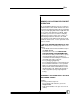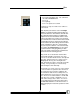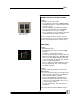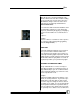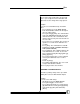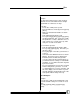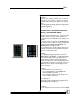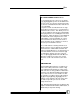User manual
Bijou
45
the rest of the stage slowly fades out, the audi-
ence’s eyes are given an easier transition and
adjust faster to the change in the stage picture.
Example:
To create a Cue with different up and down
times:
1. Press [Stage] to go to the Stage Screen.
2. Push Fade Handles numbers 11 through 15
up to an output of 50%.
3. Press [Record] [2] [Time]. The command line
now reads RECORD CUE 2 with an up and
down arrow next to the command line. This
indicates that you may now enter the time for
the cross fade.
4. Press [3] for a 3 second fade. This creates an
up time of 3 seconds and a down time of 3
seconds.
5. Press [Time]. The command line reads RE-
CORD CUE 2 TIME (UP/DOWN ARROW) 3
TIME (DOWN ARROW).
6. Press [8] [Enter]. This command changes the
fade down time to 8 seconds. So, the com-
plete command reads:[Record] [2] [Time] [3]
[Time] [8] [Enter].
7. Press [Cue/List] two times. A Cue 2 with dif-
ferent up and down fade rates is now re-
corded.
8. Return to [Stage].
9. Press AB [Load] [2] [Enter]. The user is now
ready to fade into Cue 2 in time.
10. Press [Go] to fade to Cue 2 in time.
CREATING A CUE WITH DELAYS
Sometimes, putting a delay on the up or down
starting time can assist with dramatic impact.
Example:
To create a Cue with delays:
1. Hit [Stage] to go to the Stage Screen.
2. Press [Record] [#] to create a Cue.
3. Press [Time] [#] (up time in seconds) [Time]
[#] (down time in seconds) [Time] [#] (Delay
fade up time [#] (delay fade down time)
[Enter].