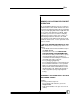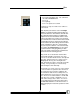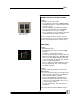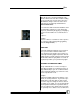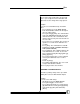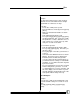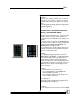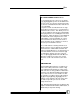User manual
Bijou
43
LOADING THE CUE TO A CROSS FADER
Example:
To load Cue 1 to a Cross Fader:
1. Press [Stage] to return to the Stage Screen.
2. Pull Channel/ Faders 1-10 down to OFF. This
clears the screen.
3. Press [Load] above the AB Faders (Figure
49). The command lines says LOAD CUE.
This allows you to see Cue 1 on stage.
4. Press [1] [Enter]. Cue 1 is loaded to either the
A or the B side of the AB Cross Fader.
The Cue is always loaded so that it is the next
Cue to fade into (unless you change the Setup to
make the [Load] key function as a Go-To-Cue).
TIMED FADES
Example:
To manually fade Cue 1:
1. Press [Stage]. This takes you to the Stage
Screen.
2. Load Cue 1 on the AB Crossfader.
3. Press the [Fade Take] key, located above the
AB Cross Fader (Figure 49), until MAN disap-
pears in the Time Window (Figure 50) of the
screen for AB. This means that you can fade
the Cue using the [Go] button.
4. Cue 1 to 100% by using the AB Cross Fader.
5. Press [Load] [Enter]. This clears (uploads)
the AB Cross Fader.
Example:
To run Cue 1 with the default 5 count from the
Stage Screen:
1. Press the [Fade Take] key located above the
AB Cross Fader. This removes the MAN op-
eration from the AB Cross Faders.
2. Press [Load] [1] [Enter]. This loads Cue 1
with its associated In and Out time. On the
screen, Cue 1 is loaded with a fade rate of 5
seconds, ready to fade in.
3. Press the [Go] button. This starts the auto-
mated Cue.
Look at the Fader Information Window. Next to
Figure 49-[Load] and
[Fade Take] Keys
Figure 50-Time Window