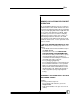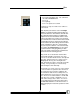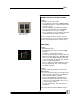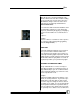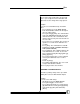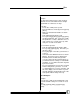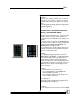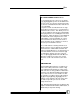User manual
Bijou
42
3. Press [Record] (Figure 48) . The command
line states RECORD CUE.
4. Press [1].
5. Press [Enter].
6. Cue 1 has just been recorded.
Repeat these steps over and over to achieve a
desired show.
Note: Anytime you record a Cue on the Stage
Screen, you will be recording all levels that are
sent to the dimmers. This includes all Fader han-
dles, Manually entered, Effect, and Submaster
output levels and can include the levels of Cues
active on the other Cross Fader. If you are work-
ing on the AB Cross Fader and have Cues loaded
and operating on the XY, the levels from the XY
Cue is added to the levels being recorded. There
are two exceptions to this rule. The first being
that you can park a dimmer. The second excep-
tion is that in the Setup Screen, you can select
[6] (Record Subs in Cue) [F3] [Enter]. In both
cases, the output of the channels controlled are
ignored in the Cue recording process.
Many shows are created in this manner when
using a limited number of channels. It is often
faster to reset Fader handles than to do keyboard
data entry. And, in many cases, when you are
“Winging It On The Fly,” the first night of the
show, but want to be able to repeat the action the
next day, it is a great way to record on the fly
while running the show manually.
The first time you create a Cue, it is not assigned
to a Cross Fader for operation. Since the Cue is
not assigned to a Cross Fader, nothing on the
screen indicates that the Cue actually exists. To
ensure that the Cue is present, press [Cue/List]
twice. The Cue List shows that Cue 1 is PR with
an up time of 5 seconds, a down time of 5 sec-
onds, and no delays, link, or name. Use the ac-
cessory alphanumeric keyboard to add a name.
The Cue List Screen is a convenient means of
editing/changing the functional operation or name
of a Cue.
Figure 48-Record Key