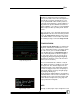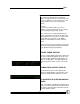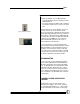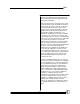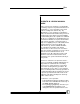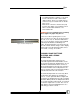User manual
Bijou
40
1. Set Channels/Faders, numbers 1-10, at full.
The X or XY Cross Fader is in the down
(OFF) position. There is no output and you
cannot see any associated levels on the dis-
play screen.
2. Move the X or XY Cross Fader to the (full)
position. The display screen indicates the X
LEV is at full and the Channels 1-10
have faded to full.
WARNING: If you accidentally lean on a bump
button (Figure 47), lights may turn on.
In most cases when operating from 1-scene
mode, you do not set a Cue up, go into it, fade in,
fade out, set, in, out, etc. Once the initial look is
set in 1-scene operation, it can be later modified
by moving Fade Handles; individually or in
groups. As Channels/Faders are moved, the out-
put of the related channel changes on the display
and on stage. As in all manual operation, this is
“Live Action,” on stage, in real time.
CHANNEL BUMP BUTTONS
(2-SCENE AND 1-SCENE
OPERATION)
The channel bump buttons (Figure 47) are
located directly below the Fade Handles on the
left end of the board. Each bump button is associ-
ated with the Channel/Fader above it. There is
only one bump button for the two rows of Faders.
The channel number for the bump button is the
same as the large silk-screened channel number
located between the two rows of Faders.
The channel bump buttons are active only when
the XY Faders ([F1] [Enter]) are loaded for 2-
scene or 1-scene operation. When configured in
this manner, the bump buttons become an instant
ON switch. When pushed, the bump button drives
the associated channel output to full, even if the X
or Y Faders output level is set to 0. The uses for
bump buttons range from lightning flashes to a
momentary special on a soloist.
Figure 47-Channel Bump Buttons