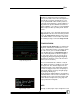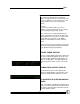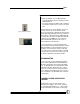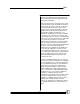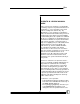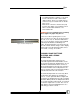User manual
Bijou
37
tion has and is being used to great affect in all
levels of professional and non-professional per-
forming arts world wide.
Now, move the XY Cross Fader up to the X side
to fade into this first Cue. Now that the XY Cross
Fader is in the up position, you can set the next
set of Channel levels for the next Cue on the
bottom of the Y row of Fade Handles. Set Fade
Handles 6-10 at full (10) on the bottom row of
Fade Handles. Again note that there is no
indication on the display screen that you did this
as you have not crossed over to the other side.
To go from the top scene (Scene 1) to the bottom
scene (Scene 2), move the XY Cross Fader down
to the Y side. As you do the crossfade, the
channel levels for channels 1-5 fade out and the
levels for channels 6-10 fade up to full at the
same time. You have now created and faded into
two Cues. To do a show with many Cues,
continue by now resetting the Fade Handles on
the top (X) row, fading across to those levels,
then resetting the bottom (Y) row, fade across to
it, reset the top row, fade into it, reset the bottom
row, etc. Continue this process until you have
created and written down all of the looks you
need for your show.
It must be remembered that in 2-scene Preset, 1-
scene Preset, and for the manual use of Submas-
ters, the output levels are set by your hand and
not recorded into the board. So, you will have to
write (pencil is best, directors and designers
always change their minds) out all of the Cue
numbers with their associated Channel/Fader
levels, cross fade time, and which bank of Fade
Handles the Cue is set on (top X or bottom Y).
Remember, a written hard copy of Cue
information is a good idea even in memory mode
of operation. Computer disks can be erased,
overwritten, or damaged. Power surges, due to
lightning, can scramble board’s on board
memory. So, learning to use written Cue Sheets
is a good idea that may save your show in the
future.