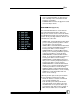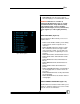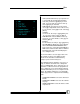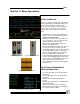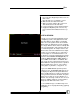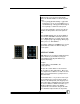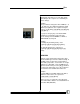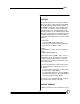User manual
Bijou
21
tions.
6. UNITY PATCH
7. FACTORY SETUP: Restores original factory
default settings without clearing Cues, Ef-
fects, Submasters, etc. To restore, select [7]
[Enter], then after the prompt of ARE YOU
SURE?, select [Enter] to confirm.
8. DEFAULT PROFILES: Restores all 25 dim-
mer profiles to the original default settings.
9. CLEAR CF: Clears all moving light functions
including device types, devices, positions and
actions.
0. CLEAR ALL: Clears all user-recorded
information from the system memory.
SAVE TO DISK (Figure 22)
The Save To Disk Menu is used to transfer any
recorded information from the console to the disk
for off-line storage. This menu allows the individu-
ally listed items to be transferred one at a time.
Or, by selecting number 8, all memory can be
saved to the disk at the same time. The Bijou
uses only 3.5” HD floppy disks formatted for IBM
compatible PC’s. Disk formatting can be done on
a PC.
1. SAVE CUES: Save To Disk functions that
allows you to save Cues to recorded memory.
2. SAVE SUBS: Save To Disk functions that
allows you to save Submasters to recorded
memory.
3. SAVE EFFECTS: Save To Disk functions that
allows you to save Effects to recorded mem-
ory.
4. SAVE MACROS: Save To Disk functions that
allows you to save Macros to recorded mem-
ory.
5. SAVE PATCH: Save To Disk functions that
allows to save patches to recorded memory.
6. SAVE PROFILES: Save To Disk functions
that allows you to save specific profiles to
recorded memory.
7. SAVE CF INFO: Save all moving lights func-
tions including device types, devices, posi-
tions, and actions.
8. SAVE ALL: Allows you the ability to save all
Figure 22-Save to Disk Options