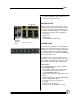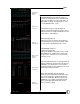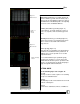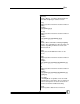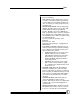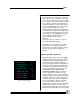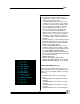User manual
Bijou
20
tal modification of the wrong preset, the
[Update] key cannot be active on both Cross
Fader stacks at the same time.
3. 2-SCENE START: Bijou consoles that are
configured for 2-scene and 1-scene manual
operation have channel Fade Handles with
silk screened labels, starting at 1 and pro-
gressing upward numerically. In some in-
stances, you may wish to manipulate this
section of the board to control channels
higher than the numbers silk screened on the
console. To do so, set the channel number
that addresses Fade Handle 1, and the rest
of the Fade Handles sequentially fall in line.
Example:
For Fade Handle 1 to control Channel 97 from
the Default Settings 2 menu, push [3] [9] [7]
[Enter]. To change Fader Handle 1 back to \
Channel 1, push [3] [1] [Enter].
4. LEVELS FOR CHECK: Allows you to set a
maximum output level for a dimmer or chan-
nel check using the [Check] and [Next] [Last]
keys in the Stage or Patch Screens.
5. CF HOME RESTRICTED: (Default: YES) Bi-
jou Plus/Control Freak Home Restricted. Only
affects first two attributes.
6. MIDI ID: (Default: 0)
7. MIDI OUT ENABLED: (Default: NO)
8. MIDI XY GO NOTE: (Default: 0) For XY GO.
9. MIDI AB GO NOTE: (Default: 1) For AB GO.
CLEAR FUNCTIONS (Figure 21)
The Clear Functions Menu allows you to selec-
tively clear items from the system memory one at
a time or, by accessing item number 0, clearing
all memory.
1. CLEAR CUES: Clears Cue memory func-
tions.
2. CLEAR SUBS: Clears Submaster memory
functions.
3. CLEAR EFFECTS: Clears Effects memory
functions.
4. CLEAR MACROS: Clears Macros memory
functions.
5. CLEAR PATCH: Clears patch memory func-
Figure 21-Clear Options