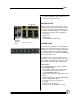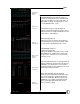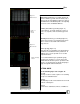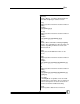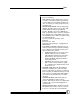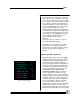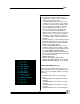User manual
Bijou
19
lock to the wheel, even if there is a null level.
As the wheels rotate (clockwise) to increase
levels, all selected channels increase output
levels. If NO is chosen, any channel selected
has a null level, is ignored, and remains at
null output. Only the selected channels that
have an existing output level of 0 or greater
increases when the wheel is moved.
9. LOAD IS GO TO: YES means that any Cue
selected by the [Load] key is instantly loaded
to the stage when the [Enter] key is pushed.
The sequence is: [Load] [2] [Enter]. To go to
a Cue IN TIME, you follow the same se-
quence with the insertion of time.
Example:
To go to Cue 2 in a 5 count, the sequence
is : [Load] [2] [Time] [5] [Enter].
For NO, the chosen sequence is the same,
but any Cue selected by the [Load] key is
loaded to the selected Cross Fader, ready to
fade into (in time) when the [Go] key is
pushed.
DEFAULT SETTING 2 (Figure 20)
1. DISPLAY HELP: At the center of the Stage
Screen, below the Channel Section, is a dy-
namic that provides operational keystroke
sequences as you program the Bijou (see
page 33).The Help section is designed to as-
sist the operator by letting them know what
keystrokes are logical for the present opera-
tion. By selecting NO, you can remove the
Help Window from the Stage Screen.
2. UPDATE AB FADER: YES is the normal
mode of operation if you plan to use the
board in either 2-scene or 1-scene manual
operation simultaneously with memory mode
operation. This mode assumes that you are
creating memory Cues and is recording the
Cues on the AB Cross Faders. This mode
also assumes that you want to use the
[Update] key to confirm and store any modifi-
cations that you make to an existing Cue.
NO makes the [Update] key active on the XY
Fader and not on the AB. To prevent acciden-
Figure 20-Default Settings 2