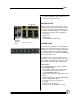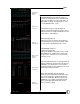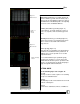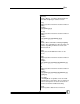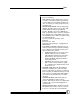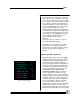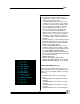User manual
Bijou
17
Faders.
[Stop/Rev]
Stops the fade in progress on the associated
Cross Fader. A second press backs up to the pre-
vious Cue (prior to [Go]). Each additional press of
this button backs through all of the remaining
Cues (prior to [Go]) in the cue stack.
[Go]
Starts an automated fade loaded to the associ-
ated Cross Faders.
MAIN MENU
The Setup Screen (Figure 18) is divided into two
columns. The left column lists the topics that may
be addressed and the right column lists the items
that may be modified and configured and actions
that can be taken under that topic.
By using the [Next] and [Last] keys, you step
through the seven Setup topics. As you step
through the column, the green headings change
to light blue, indicating the active category. As
you step through the topics in the left column, the
right side of the screen changes to show the
items available for configuring and addressing in
the selected category.
To select an item from the right, simply enter the
item number. The [F2] and [F3] keys serve as
YES and NO commands for making changes that
require a yes or no answer.
DEFAULT SETTING 1 (Figure 19)
1. CUE TIMES: Sets a predetermined in and out
fade rate for Cues as they are being re-
corded. Used to speed the Cue writing proc-
ess; only variations from the standard are
entered in the record process. The default is
5 seconds unless reset by the user.
2. NUMBER OF CHANNELS: It is best to set
the maximum number of channels being used
in the system. This prevents the processor
from showing too many channels and wasting
Figure 18-Setup Screen
Figure 19-Default Settings1