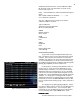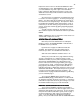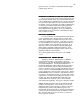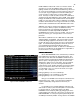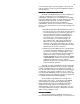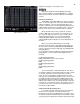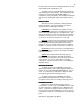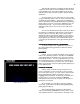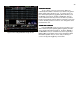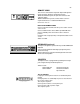Specifications
47
the same time move all of the remaining steps down one step
and renumber them sequentially for you.
To delete a step you press [Delete] [F2] followed by the
step number [#] you wish to delete. The command line at the
lower left of the screen will read DELETE STEP #. To
complete the action press [Enter]. This will delete the desired
step, move up all subsequent steps and renumber them for
you.
EFFECT TYPES
EFFECT TYPESEFFECT TYPES
EFFECT TYPES
The effect you have created has a default operations
mode of Forward. If you press the [F3] key you will see
operational choices under Type to include:
FORWARD In a forward effect the sequence starts at
the lowest step and progresses to the highest then starts over
at the lowest step and progresses to the highest then…. Oh
well you get the idea. For your four-step effect the sequence
would be; 1,2,3,4,1,2,3,4,1,2,3,4,1,2,3,4,1,2,3,4,1,2,3,4 and
so on and so on with each step active for .5 seconds.
BOUNCE In a bounce effect the sequence starts at the
lowest step and progresses to the highest number step then
reverses going to the lowest number then back up to the
highest etc. So for your 4-step effect the bounce sequence
would be; 1,2,3,4,3,2,1,2,3,4,3,2,1,2,3,4,3,2,1 over and over.
REVERSE This is the exact reverse of Forward starts at
highest and progresses to lowest so the sequence would be;
4,3,2,1,4,3,2,1,4,3,2,1
SINGLE Starts with the lowest numerical step and
progresses threw to the highest. But unlike the previous
Forward, Bounce and Reverse, this mode only run threw the
steps one time. So your four-step sequence would be;
1,2,3,4 done. This is a nice effect to use to create lighting or
explosion effects.
DELETING AN EFFECT
DELETING AN EFFECTDELETING AN EFFECT
DELETING AN EFFECT
To delete an effect from the EFFECT screen press
[Delete] followed by the effect number [#] [Enter] which will
bring up on the command line DELETE EFFECT # Are you
sure? To confirm that you really want to delete this effect
press [Enter] again and the effect will go away.
To delete an effect from the STAGE screen press
[Delete] [Effect] followed by the effect number. The rest of
the sequence is the same as if working in the stage screen.
RUNNING AN EFFECT
RUNNING AN EFFECTRUNNING AN EFFECT
RUNNING AN EFFECT
Effects do not automatically run just because you
created them. You have to go to the STAGE screen to make
an effect operational. Loading them onto a Submaster runs
effects. To do that you select the effect you want to run, in
this case effect #1, and the Submaster you want to control it,
for this demo use Sub 24. To load Effect #1 onto Sub 24 you
press;
[Sub-master] [2] [4] [Effect] [1] [Enter]