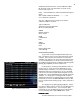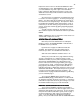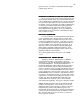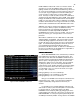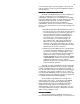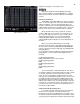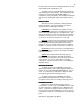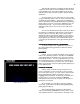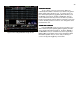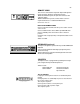Specifications
46
Figure 35 Effect Screen
editing on this page it is a read only screen.
EFFECTS
EFFECTSEFFECTS
EFFECTS
Effects are sequential, automated lighting changes.
They can be as simple as a repeated On/Off or so complex
that they involve all 512 channels of dimmers that the Bijou
controls.
CREATING AN EFFECT
The EFFECT screen [Effect/Macro] is used to create an
effect. In the lower right of the screen you will see the Effect
# which should be 1 if you are just learning the board. To
change to a different effect you would press [Effect] [#] effect
# [Enter] which will take you to the desired effect. You do not
have to create effects in any numerical order or sequence.
On the left side of the screen you will see a vertical
column of 100 steps for each effect (color code green). To
go to a specific step in an effect you can scroll up or down
using the [Next] [Last] keys or you can press [F2] Step
followed by [#] the number of the step you want to go to,
followed by [Enter] which will take you to the desired step in
the effect.
Once you are at the desired step you can assign
Channels at specific levels to that step using the same key
strokes you have used in the PREVIEW and SUBMASTER
screens. These key strokes include; [[0] - [9], [And] [Except]
[Thru] [At] [Enter].
To get started go to Effect #1 [Effect] [1] [Enter] then Step #1
[F2] [1] [Enter]. Now you will create a simple effect by
pressing;
[1] [And] [3] [At] [Fl] [Enter]
[Next] which advances you to the next step
[2] [And] [4] [At] [Fl] [Enter]
[Next]
[3] [And] [5] [At] [Fl] [Enter]
[Next]
[4] [And] [6] [At] [Fl] [Enter]
[Next]
You now have Effect 1 with default Time 0. The time is
set using the [Time] key and entering either seconds or tenths
of seconds. The time is how long each step is at full on
stage. So if you enter [Time] [.] [5] [Enter] each one of the
four steps you created will stay at full for a half a second. You
should be warned that many theatrical lighting fixtures have
large filaments that take a while to heat up and start to glow
and also take a while to cool off and stop glowing once power
is turned off. If you make the steps of your effect run too fast
you may not see much of an effect as the filaments will not
have time to go On and Off.
INSERTING AND DELETING STEPS
If you need to go back and and a step to the sequence
either to correct a mistake or to make the effect more
interesting you would use the [Next] [Last] or the [F2] to go to
the step to shift down and add a step in to that position. Then
you press [F1] Insert [Enter] that will insert a blank step and at